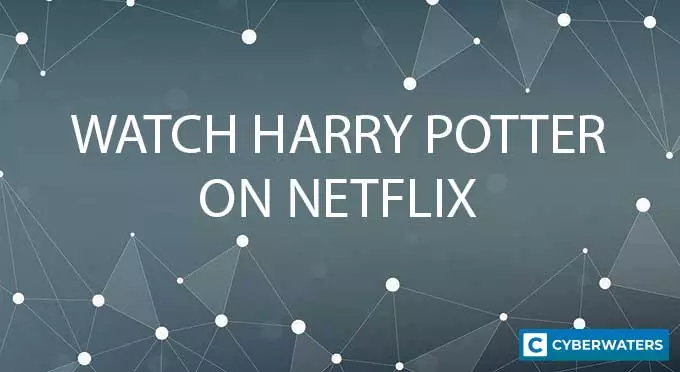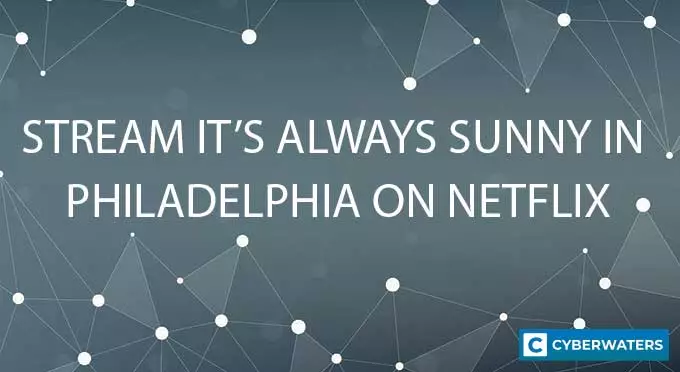5 Best Chromecast VPNs in 2023 (How to Set Up)
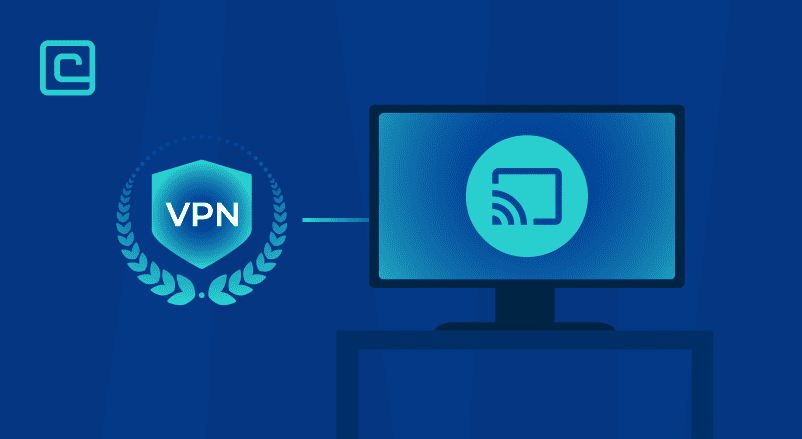
While Chromecast is an excellent streaming device, geo-blocks can easily get in the way of your fun. No problem, I’ll just use a Chromecast VPN to solve that issue — you might be thinking.
I have tested many VPNS, and my conclusion is this: NordVPN is the best overall VPN for Chromecast.
Unfortunately, Chromecast doesn’t natively support VPN apps. That means you can’t download and install a VPN on it. Instead, you’ll need to perform manual setups using a physical or virtual router. We’ll show you how to do that step-by-step in this guide. And we’ll also provide you with a quick list of the best Chromecast VPNs out there.
Best Chromecast VPNs – shortlist:
- NordVPN — best overall Chromecast VPN
- Surfshark — very fast streaming speeds
- PrivateVPN — secure and good for streaming
- ExpressVPN — has a dedicated router app
- Private Internet Access — provides great privacy
Test Your VPN Knowledge – Take A Quiz!
Why You Should Use a VPN with Chromecast?
You Should Use a VPN for Chromecast:
- Bypass Geo-Blocks: A Chromecast VPN allows you to overcome geo-blocks, enabling you to access content that is otherwise restricted in your region. For instance, you can stream BBC iPlayer with Chromecast even if you’re outside the UK.
- Enhanced Privacy: Using a VPN for Chromecast ensures that your real IP address remains hidden. This heightened privacy means that your true location is concealed, making it difficult for anyone to trace your online activities.
- Unrestricted Content Access: With a Chromecast VPN, you can effortlessly bypass geo-restrictions on all streaming sites. This means you have the freedom to unblock and enjoy content from various sources without being limited by your geographical location.
- Security Benefits: A VPN provides an added layer of security by encrypting your internet traffic. This encryption makes your data unreadable to potential snoopers, enhancing your online security and protecting your personal information.
- ISP Throttling Prevention: A VPN shields your streaming traffic from your Internet Service Provider (ISP). As a result, your ISP cannot throttle or limit your bandwidth, even when you consume substantial data while streaming your favorite shows and movies. This ensures a smoother and uninterrupted streaming experience.
The 5 Best VPNs for Chromecast – our detailed list:
With hundreds of VPNs out there, it’s hard to pick the right one. So we made things easy for you — we researched and tested 30+ top VPNs and managed to find the best 5 Chromecast VPNs on the market:
1. NordVPN

| 🌐 Website: | nordvpn.com |
| 🏢 Headquarters: | Panama |
| 📍Servers/Countries: | 5800+ servers in 60 countries |
| ₿ Accepts Cryptocurrency | Yes |
| 💸 Deals & Coupons | Get 68% off + 3 months extra |
As a user, I can tell that NordVPN is the best Chromecast VPN. Once you set it up with Chromecast, you can easily stream anything and keep your online privacy.
Security: NordVPN has RAM-only servers that wipe all data with each server reset. This ensures that no residual data compromises your safety. Along with this, it offers extra security features like a kill switch and an ad blocker known as CyberSec. NordVPN also employs double VPN connections for added security.
Privacy: With NordVPN, privacy is never compromised due to its strict no-logging policy. It has undergone 3 independent audits to prove no logging claims. The VPN is based outside the Fourteen Eyes jurisdiction, in Panama, which is great for user privacy.
Performance: Offering download speeds of up to 248.7 Mbps, NordVPN ensures a seamless streaming experience. Its use of NordLynx, a protocol based on WireGuard, allows zero buffering and fast speeds.
Streaming: NordVPN is great at unblocking many streaming platforms like Netflix US and Hulu. With its SmartPlay technology, users can access various Netflix libraries and never see a proxy error. It’s also known for its efficiency when used with IPTV services.
Other features: NordVPN has other features, like Onion over VPN and split tunneling. It also works in China, bypasses proxy connections, and includes cross-platform password management.
Pricing: With affordable pricing options starting from $4.99/month and offers a 30-day money-back guarantee. You can read a comprehensive NordVPN review for more details.
| Plan | 1-year plan | 1-month plan | 2-year plan |
|---|---|---|---|
| Standard Plan | $4.99/month | $12.99/month | – |
| Plus Plan | $5.99/month | $13.99/month | – |
| Complete Plan | $6.99/month | $14.99/month | $5.49/month |
Pros
- Thousands of lightning-fast and well-optimized servers
- Unblocks all the major streaming sites
- Fully supports Torrenting and P2P
- Strict no-logs policy and RAM-disk servers
- Ad blocker and malware protection features
- Robust security features and military-grade encryption to protect you from DDoS attacks and other online threats
- 24/7 live chat support
- 30-day money-back guarantee
Cons
- Only 6 simultaneous connections
- No free trial
2. Surfshark
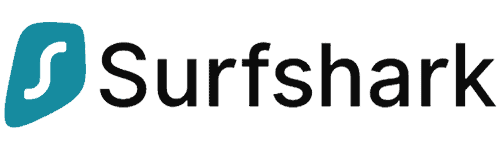
| 🌐 Website: | surfshark.com |
| 🏢 Headquarters: | The British Virgin Islands |
| 📍Servers/Countries: | 3,200+ servers in 100 countries |
| ₿ Accepts Cryptocurrency | Yes |
| 💸 Deals & Coupons | Save 84% Now! |
Surfshark is one fo the best Chromecast VPNs due to its fast speeds and affordability. Setting it up and using it on Chromecast is easy.
Security: Surfshark implements AES-256-GCM encryption boosting security. The kill switch ensures data security if the VPN connection is lost. MultiHop, takes security to the next level by routing connections through multiple countries.
Privacy: Surfshark carries a clear no-logs policy, ensuring no data is stored. IP Masking conceals your online identity; a must for complete privacy. Using private DNS on each server offers an extra protective layer.
Performance: Surfshark offers high-speed servers. It ensures download and upload speeds of 235 Mbps and 219 Mbps respectively in the U.S. Choice of VPN protocols like OpenVPN, IKEv2/IPsec, or WireGuard guarantees optimal performance.
Streaming: Surfshark is great for Chromecast users as it unblocks Netflix, Hulu, Disney+, and Amazon Prime Video. Its compatibility extends to smart TVs, making it an excellent fit for Chromecast.
Other features: Surfshark stands out as it offers unlimited simultaneous connections. There’s also split tunneling and GPS Spoofing on Android as well as an ad-blocker.
Pricing: Pricing plans are highly competitive starting as low as $2.30 per month. Each plan has a 30-day money-back guarantee ensuring peace of mind for new users.
| Surfshark Plans | 2-year price | 1-year price | 1-month price |
|---|---|---|---|
| Starter | $2.30/month | $3.99/month | $12.95/month |
| Surfshark One | $3.22/month | $4.49/month | $17.95/month |
| Surfshark One+ | $5.99/month | $8.29/month | $22.95/month |
Pros
- A very affordable VPN provider
- Unlimited simultaneous connections
- Ad-blocking feature
- Unblocks streaming platforms
- Ad blocker and malware protection features
- A fast and light WireGuard protocol
- Allows split-tunneling and has a multi-hop VPN feature
- No-log policy and robust security features
- GPS spoofing on Android devices
- 30-day money-back guarantee
Cons
- No free version
- Does not allow P2P seeding
3. PrivateVPN
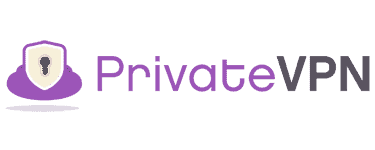
| 🌐 Website: | privatevpn.com |
| 🏢 Headquarters: | Sweden |
| 📍Servers/Countries: | 200 servers in 60 countries |
| ₿ Accepts Cryptocurrency | Yes |
| 💸 Deals & Coupons | Save 85% Now! |
Setting up PrivateVPN on your Chromecast makes streaming content from overseas a breeze. While it can be a bit tricky to install on routers, 24/7 customer support can guide you through the process.
Security: PrivateVPN has customizable AES encryption, and this VPN offers hefty security. The kill switch feature ensures your data isn’t exposed if the VPN connection drops. It can be crucial when trying to keep data private, especially on P2P connections.
Privacy: PrivateVPN’s no-logs policy and Stealth VPN mode make it a solid choice. Thus, your internet activity cannot be tracked or traced. However, being based in Sweden may raise some concerns for some users.
Performance: With a high download and upload speed, users can enjoy a smooth experience. Currently, PrivateVPN offers protocols like OpenVPN, PPTP, and WireGuard (in beta).
Streaming: Speaking of streaming, this VPN is great. It not only unblocks Amazon Prime and Disney+, but also can access Netflix content. Moreover, it supports high-speed video buffering for quality TV streaming via Chromecast.
Other features: Other beneficial attributes include a user-friendly app and 10 simultaneous connections. If you like torrenting, it also supports port-forwarding.
Pricing: As for pricing, PrivateVPN is highly affordable. Their plans range from $2 to $9.90 per month, with a 30-day money-back guarantee. The range of payment methods makes subscription easy.
| PrivateVPN Plans | Price per Month |
|---|---|
| 1-Month Plan | $9.90 |
| 3-Month Plan | $6.00 |
| 36-Month Plan | $2.00 |
Pros
- Supports P2P traffic and allows port forwarding
- Unlimited bandwidth and great speeds
- Unblocks most streaming platforms
- Zero-logging policy
- Free Static IP servers
- A fast and light WireGuard protocol
- 10 simultaneous connections
- 30-day money-back guarantee
Cons
- Not as many servers as other VPN providers
- No split-tunneling
4. ExpressVPN

| 🌐 Website: | expressvpn.com |
| 🏢 Headquarters: | The British Virgin Islands |
| 📍Servers/Countries: | 3000+ servers in 94 countries |
| ₿ Accepts Cryptocurrency | Yes |
| 💸 Deals & Coupons | +3 months FREE! |
ExpressVPN, due to its exceptional security, is one of the best VPNs for Chromecast. Backed by tests, it unblocks over 65 streaming services including Netflix, Amazon Prime, and Disney+.
Security: ExpressVPN utilizes AES encryption complemented by SHA-512 for robust authentication. Additionally, all servers run on RAM; enhancing security with TrustedServer technology. Importantly, the network lock (kill switch) secures data if the VPN connection drops.
Privacy: Upholding privacy, ExpressVPN upholds a no-logs policy. An independent audit by PwC confirms its claims. It also has private DNS on every server. Furthermore, it includes advanced options for split-tunneling.
Performance: ExpressVPN has impressive speeds with 137 Mbps download and 162 Mbps upload in the US. With Lightway and OpenVPN protocols, it ensures consistently high-performance connections.
Streaming: ExpressVPN is great content unblocking, specifically on Chromecast. It allows changing Netflix regions without specialized servers. The provider’s router app allows easy setup with up to 5 server locations.
Other features: ExpressVPN has full P2P support on more than 3000 servers in over 90 countries. It offers 24/7 live chat and email support. It is compatible with many OS platforms and has extensions many browsers.
Pricing: While seemingly costly, ExpressVPN’s plans provide undeniable value. They range from $6.67/month (1-year) to $12.95/month (1-month). Each plan is protected by a 30-day money-back guarantee. For a comprehensive breakdown, visit our ExpressVPN review.
| ExpressVPN Plans | Price per Month | Simultaneous Connections |
|---|---|---|
| 1-Month Plan | $12.95 | 5 |
| 6-Month Plan | $9.99 | Up to 8 |
| 1-Year Plan | $6.67 | Up to 8 |
Pros
- Works with streaming
- Supports torrenting
- No-logs policy
- TrustedServer technology with RAM-only servers
- Premium security features
- 30-day money-back guarantee
Cons
- Expensive subscription plans
- Only 5 simultaneous connections
5. Private Internet Access
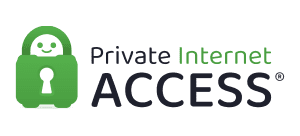
| 🌐 Website: | privateinternetaccess.com |
| 🏢 Headquarters: | United States |
| 📍Servers/Countries: | 30000+ servers in 60+ countries |
| ₿ Accepts Cryptocurrency | Yes |
| 💸 Deals & Coupons | 85% OFF + 3 months FREE! |
Private Internet Access (PIA) is a user-friendly Chromecast VPN provider. It offers strong security, privacy features, and impressive performance metrics for Chromecast users.
Security: PIA employs strong security features such as AES-256 encryption and kill switch. The latter safeguards your connection even when the VPN drops. It also offers RAM-only servers that ensure that no user data is stored on physical disks.
Privacy: PIA secures your data and privacy using SHA1 and SHA2 hashing algorithms. It does not keep any activity logs meaning your online activities aren’t tracked or stored. It has done a third-party audit to prove their logging claims are true. However, the services is based in the US which may raise some privacy concerns for some.
Performance: PIA delivers excellent performance metrics with 111 Mbps download and 168 Mbps upload speeds. It supports a variety of VPN protocols including WireGuard and OpenVPN (TCP/UDP).
Streaming: PIA works well with Chromecast and unblocks content on platforms like Netflix US, YouTube, and Hulu. However, it has inconsistent results with non-US streaming libraries and BBC iPlayer.
Other features: PIA works in China using Shadowsocks Proxy. It is cross-platform compatible with platforms like Windows, MacOS, Android, iOS, and Linux.
Pricing: PIA offers a variety of pricing plans. 1-month starts at $11.99/month, 6-month at $7.50/month ($45 total), and a 2-year plan at $1.98/month ($56.94 total). It supports diverse payment methods and a 30-day money-back guarantee. You can read more about this provider in our PIA review.
| PIA Plans | Price per Month | Total Price per Year |
|---|---|---|
| 1-Month Plan | $11.99 | $11.99 |
| 6-Month Plan | $7.50 | $45.00 |
| 2-Year Plan | $1.98 | $56.94 |
Pros
- Thousands of servers
- Great for torrenting and P2P
- Strong security and encryption
- Block ads, trackers, and malware
- 10 simultaneous device connections
- Anonymous payment methods
- 30-day money-back guarantee
Cons
- Based in the US
- Not all streaming services can be unblocked
How Did I Test nad Choose the Best Google Chromecast VPN
Here are the metrics I used to rank all the Chromecast VPNs on this list:
- Router support — Chromecast doesn’t support VPN apps, so you need to use the VPN on a router. All the VPNs on this list work on routers and most of them also provide helpful setup tutorials.
- Streaming support — we only recommend VPNs that work with popular streaming sites like Netflix, Amazon Prime, and Hulu.
- Fast speeds — using a VPN might slow down your speed due to the encryption process, and the slowdown is more noticeable on a router. So we only picked VPNs that have very fast speeds for streaming.
- Strong security — all the VPNs on this list come with industry-standard security features. They have bank-grade encryption, no-logs policies, kill switches, and leak protection.
- Extra features — some of you might want to use the VPN on devices that natively support VPN apps. So we only picked VPNs that have easy-to-use apps with plenty of extra features like split-tunneling, ad blockers, and more.
- Good value — we only recommend VPNs that have affordable subscriptions with flexible plan lengths. Also, all our top picks back their plans with 30-day money-back guarantees.
My Chromecast Doesn’t Work with a VPN — Why’s That?
Sometimes, Chromecast over VPN connections might not work properly due to Google Public DNS. Luckily, there’s a Chromecast VPN workaround for that issue that’s very simple. You just need to change your DNS settings on your router so that you don’t use Google Public DNS anymore.
We can’t exactly give you a step-by-step tutorial for this Chromecast VPN fix. How you change DNS settings varies from router model to router model. Try using these keywords on Google to find the information you need: [router model] + change DNS.
Once you find how to do that, ask your VPN provider which DNS addresses you need to use. The support reps will provide you with the VPN’s DNS addresses.
How to Set Up a Chromecast VPN on a Physical Router
We can’t really offer an exact step-by-step guide because the steps vary from router model to router model. Still, we can offer you a general overview of how to use a Chromecast through VPN on a physical router:
- First, find a good streaming VPN that works on routers. Our top pick is NordVPN for its blazing-fast speeds, excellent streaming support, and high-end security.
- Next, check what router model you have and see if the VPN works with it. If the router firmware is not compatible, you might need to flash it and install DD-WRT or Tomato firmware on your router.
- Next, follow the VPN provider’s support guides — they’ll show you how to set up the service on your router.
- Once you finish the setup, choose which VPN server the router will use.
- Now, all your devices that go online through the router will use the VPN connection. So your Chromecast and VPN will work together.
- Finally, open your Google Home app and follow the on-screen instructions to set up your Chromecast.
Alternatively, if you can afford it, you can buy a VPN router from a top provider. It comes with the VPN firmware already installed on it. But keep in mind this option is more expensive.
How to Set Up a Chromecast VPN on a Virtual Router
Maybe your router isn’t compatible with the VPN you want to use. And maybe you don’t want to flash it and install new firmware because it seems too complicated. In that case, you can use your PC or Mac to set up a virtual router connection. There are a few steps involved, but it’s not that complicated.
Setting Up a VPN on Chromecast on a Virtual Router on Windows
- Open your Search Bar by using Win + S.
- Type cmd — this will locate the command prompt. To open it, right-click and pick Run as administrator.
- Next, type this: netsh wlan set hostednetwork mode=allow ssid=NETWORKNAME key=PASSWORD
- ssid — pick a name for your network.
- key — pick a password for your network.
- Hit Enter.
- You should now see these messages:
- The hosted network mode has been set to allow.
- The SSID of the hosted network has been successfully changed.
- The user key passphrase of the hosted network has been successfully changed.
- Now, type this command: netsh wlan start hostednetwork
- You should see this message: The hosted network started.
- At the bottom right corner of your screen, right-click the WiFi icon and select Open Network & Internet settings.
- Pick Change adapter options.
- Right-click the VPN connection you created and select Properties.
- Head to the Sharing tab and check these options:
- Allow other network users to connect through this computer’s Internet connection.
- Allow other network users to control or disable the shared Internet connection.
- Under Home network connection, select the connection you just created.
- Hit Ok.
- Now, open the Google Home app on your Android device.
- Tap the discover button.
- Pick your Chromecast device and select Set up.
- On the Connect to Wi-Fi screen, pick the virtual router you set up.
- Type in the password you created and hit Next.
- Congrats — your Chromecast is now using your VPN-enabled virtual router!
Setting Up a VPN on Chromecast on a Virtual Router on macOS
- Open System Preferences and select the Network icon.
- In the bottom of the left hand panel, hit the plus (+) button.
- You’ll now see a pop-up window — select these options:
- Interface: VPN.
- VPN Type: L2TP over IPSec.
- Service Name: pick a name for your connection.
- When done, hit Create.
- You then need to configure your connection:
- Configuration: Default.
- Server Address: get the VPN server address from your VPN provider.
- Account Name: enter your VPN account username.
- To see your VPN connection status in the menu bar, check the box next to this option: Show VPN status in menu bar.
- Next, select Authentication Settings.
- In the Password field, enter your password. In the Shared Secret field, enter whatever you want. You can even use 1234567890.
- Head to Advanced and check the box next to this option: Send all traffic over VPN connection.
- Click OK, then Apply to save all settings.
- Now, go back to System Preferences and pick Sharing.
- Choose Internet Sharing and pick the following options:
- Share your connection from: the L2TP connection you created.
- To computers using: Wi-Fi.
- Next, pick Wi-Fi Options and add the following info:
- Network Name: pick a network name.
- Channel: leave the default option.
- Security: WPA2 Personal.
- Password: create a password.
- Verify: re-enter the password.
- Hit OK.
- Check the box next to Internet Sharing on the Sharing menu on the left.
- A pop-up prompt will show up — select Start.
- Next, open the Google Home app on your device and tap the discover button.
- Hit Set up after selecting your Chromecast.
- On the Connect to Wi-Fi screen, choose the virtual router you just created.
- Type in your virtual router password and select Next.
- Your Chromecast device is now using the VPN-enabled virtual router!
Using Chromecast with VPNs — FAQs
Here are the most common questions we saw people asking about using VPNs for Chromecast. If you have more questions, just drop us a line in the comments.
Can I Use Chromecast with Free VPNs?
There are free VPNs available, but we don’t recommend using them for Chromecast. Free VPNs usually don’t work on routers, have slow speeds, and don’t unblock streaming sites. What’s more, they limit how much data you can use, lack essential security and privacy features, and have glitchy apps.
Instead, we recommend getting an affordable paid VPN. NordVPN is the best VPN in our opinion — it works on routers, has excellent streaming support, and provides very fast speeds.
Can I Install a VPN on Chromecast?
No, you can’t install a VPN on Chromecast directly because the device doesn’t have native support for VPN apps. Instead, you’ll have to set up the VPN on your router. That way, your Chromecast connections that go online through the router will automatically use a VPN connection.
And if setting up the VPN on your physical router isn’t an option, you can create a virtual router VPN connection on your PC or Mac.
Does Chromecast Have a VPN?
No, Chromecast doesn’t come with a VPN. It also doesn’t natively support VPN apps, so you can’t download and install one on it. Instead, you need to set up the VPN on your router, and Chromecast will use it when it accesses the internet.
Does Chromecast Block VPNs?
No, Chromecast doesn’t block VPNs, but it also doesn’t support them. So you can’t install a VPN app directly on your Chromecast device. Instead, you have to set up a VPN on your router. That way, Chromecast will use the VPN connection when it uses the router to go online.
Does Chromecast Need a VPN?
You need to use a Chromecast VPN if you want to access geo-blocked content on your favorite streaming sites. A VPN hides your IP address, which stops sites from seeing your real location. So if you’re in the UK and connect to a VPN server in the US, you can watch US titles on sites like Netflix and Amazon Prime.
In addition to that, if you use a VPN on Chromecast, you’ll encrypt your internet traffic. That provides better security and privacy. Also, since your ISP can’t see your traffic, it can’t selectively slow down your streaming speeds when you use too much data.
Can I Use Chromecast over VPN If I Cast Tab or Desktop?
Yes, you can use a Chromecast VPN that way. It’s a simple solution but it’s not very efficient — you mirror it from your computer so you’ll get lower quality streams.
Also, if you plan on doing this, keep these things in mind:
- If you’re using Netflix, you need to use the Cast Desktop option. If you use the Cast Tab option, it will open the Netflix app and won’t mirror your tab.
- You need to Cast Tab or Cast Desktop before you connect to the VPN. If you do it afterwards, the VPN will be on a separate network and your computer won’t be able to detect the Chromecast device.
Can I Use Chromecast with Google TV VPN?
Yes, if you get the new Chromecast that comes with Google TV, you can download and install a VPN app. That’s because Google TV is based on Android TV, which supports VPN apps. You get access to the Google Play Store, where you can find top VPN provider apps.
NordVPN is the best pick in our opinion, but you can check our guide to the best Android TV VPNs to find the right service for you.
The Bottom Line
You need a Chromecast VPN if you want to bypass geo-blocks to watch your favorite shows and movies on streaming sites. But Chromecast devices don’t natively support VPNs, so you need to set up the VPN on your router or create a virtual router VPN connection. It’s a bit of a hassle, but worth it.
Have you ever used Chromecast over a VPN? If yes, how was your experience? And which VPN did you use? Please let us know in the comments.
VPN Expert, BEng in Network Engineering