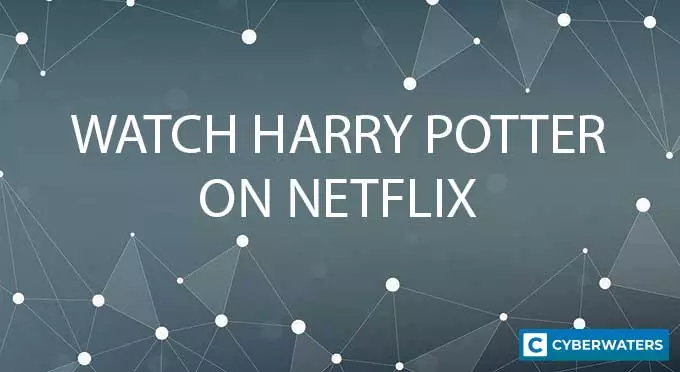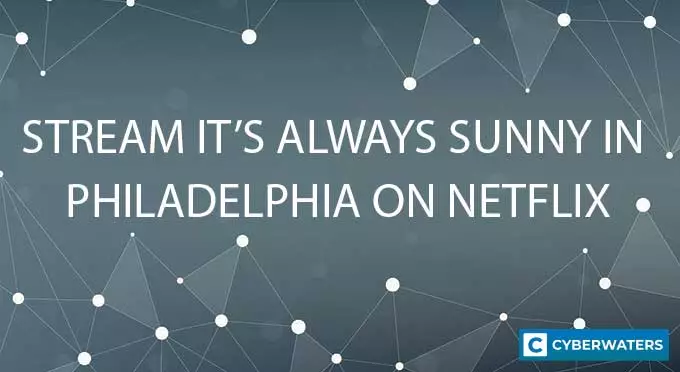Surfshark for Roku: How to Install & Does it Work in 2024?
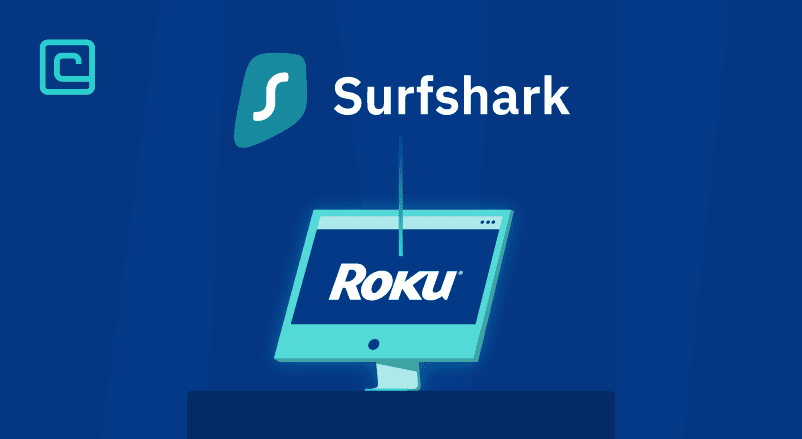
Surfshark is one of the most popular streaming VPNs, which help you unblock geo-restricted sites. It also offers strong security and privacy features. However, Roku is a bit special — it doesn’t support VPN apps. So you’ll have to install Surfshark on your router.
Of course, there are also other options besides it, so make sure to check our article about the best VPNs for Roku. You can also check out our Surfshark review if you want to know exactly why this VPN service is great.
In this article, we’ll show you different ways to use Surfshark with Roku and answer different FAQs.
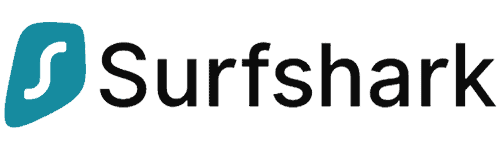
| 🌐 Website: | surfshark.com |
| 🏢 Headquarters: | The British Virgin Islands |
| 📍Servers/Countries: | 3,200+ servers in 100 countries |
| ₿ Accepts Cryptocurrency | Yes |
| 💸 Deals & Coupons | Save 84% Now! |
Does Surfshark Work with Roku?
Yes, Surfshark works with Roku, but there’s a catch. Roku doesn’t support VPN apps and it doesn’t allow you to change the default DNS addresses (so that you can use a smart DNS).
But the good news is that you can still unlock geo-blocked content by doing a manual setup on your router. This way, you can use Surfshark on Roku and also enjoy the other great benefits of having Surfshark directly installed on your router:
- All your smart devices that use your internet network are protected.
- You save time you’d otherwise spend installing Surfshark on each device.
- You automatically use VPN connections on devices that don’t support VPNs, like gaming consoles.
Test Your VPN Knowledge – Take A Quiz!
How to Install Surfshark on Roku
Since Roku doesn’t natively support VPN apps, here are 5 ways to stream with Roku while using Surfshark:
- Install Surfshark directly on your router so you’ll be automatically connected when you open Roku.
- Buy a dedicated Surfshark router, which works just the same as having a VPN on your router.
- Share your VPN connection over WiFi.
- Share your VPN connection over ethernet.
- Set up Surfshark’s smart DNS on the router.
1. Install Surfshark Directly on Your Router
If you set Surfshark on your router, all the electronic devices that use the router will use the VPN connection too — including your smart TV. So when you connect your Roku Stick to your TV, it will automatically unblock the region your VPN is set to.
Unfortunately, we can’t provide a specific step-by-step guide for every router model. Most of the time, every router has its own setup steps. To make things easier, VPN providers have VPN router tutorials for specific routers and firmware on their websites.
Still, we can show how the setup process works in general:
- Check if Surfshark works on your router.
- Use Surfshark’s tutorials to configure the VPN on your router.
- Once you’re done, choose which VPN server location you want to use. Keep in mind that this will be the location that Roku will use as well.
- Open Roku and watch your favorite content.
Tip: If you can’t install Surfshark on your router, there’s a thing you can do called “flashing” your router. This means you’ll upgrade your router’s firmware to a better one. So first check what router firmware Surfshark is compatible with, and then install the software on your router. Surfshark usually works with popular router firmware, such as Tomato and DD-WRT.
2. Buy a Dedicated Surfshark VPN Router
If you don’t want to deal with the hassle of manually setting up Surfshark on your router, you can buy a Surfshark VPN router. It will come with Surfshark automatically configured on it. So you don’t have to do things like flash your router’s firmware.
However, keep in mind that VPN routers can be quite pricey (over $100).
3. Share the VPN Connection over WiFi
On your Windows or macOS, you can create a mobile hotspot. Here’s how you can share your Surfshark connection to Roku:
On Windows
- Click on the Start menu, type Mobile hotspot, and click on the Open option.
- Toggle the Mobile hotspot button on.
- Scroll down until you reach the Related settings section.
- Click on the Change adapter options.
- Look for the adapter that has Surfshark’s name on it and right-click on it.
- Select Properties, then click on the Sharing tab.
- Go to the Allow other network users to connect through this computer’s Internet connection option.
- Make sure that you enable this option.
- Select the mobile hotspot you just created and click on the OK button.
- Open Surfshark on your computer and connect to any server you want.
- Go to your smart TV and connect to the mobile hotspot you just created.
- Insert your Roku stick and log into your Roku account.
Now you can stream content from the Surfshark server you just connected to.
On MacOS
- Search for the System Preferences option.
- Click on the Sharing button.
- Check the Internet Sharing box.
- Go to the Share your connection from list and find your Surfshark adapter.
- Search for the To computers using box.
- Select Wi-Fi.
- Connect to a Surfshark server on your Mac.
- Connect your smart TV to the mobile hotspot you just created on your Mac.
- Insert your Roku stick and log into your Roku account.
4. Share the VPN Connection over Ethernet
If you don’t want to create a mobile hotspot, you can use an ethernet cable. This way, you can share your Surfshark connection from your Windows or Mac directly to your smart TV.
Here’s how you can share the VPN connection over ethernet:
On Windows
- In the Start menu type Open Network.
- Click on the Open Network & Internet settings.
- Click on the Change adapter options.
- Look for Surfshark’s adapter.
- Right-click on it and select Properties.
- Go to the Sharing tab.
- Look for the option Allow other network users to connect through this computer’s Internet connection.
- Select Ethernet and then OK.
- Open Surfshark on your computer and connect to a server.
- Connect your computer to your smart TV with an ethernet cable.
- Insert the Roku device into your smart TV.
- Open Roku and log into your account.
On MacOS
- Search for System preferences.
- Click on the Sharing option.
- Search for the Internet Sharing box and check it.
- Go to the dropdown menu, select Share your connection from, and then select again Ethernet.
- Open Surfshark on your Mac.
- Connect to any server you want.
- Connect your Mac and your smart TV using an ethernet cable.
- Insert your Roku Stick and log into your Roku account.
5. Set up Surfshark’s Smart DNS on the Router
Surfshark’s smart DNS can hide your real location so you can watch content from around the world. But keep in mind that a smart DNS doesn’t hide your IP address or encrypt your traffic, so it’s not like a VPN.
Here’s how you can manually configure Surfshark’s smart DNS on your TV:
- Go to Surfshark’s smart DNS page and see how you can activate it.
- Surfshark will send you an email with the DNS address you can connect to.
- Google your router’s name and how you can change its DNS settings. Unfortunately, we can’t provide a generic tutorial for every router because there are hundreds of router models on the market.
- Once you change the DNS settings on your router, the devices in your house will use Surfshark’s smart DNS (including your smart TV).
- Insert your Roku Stick and log into your Roku account.
Why Should You Use Surfshark with Roku?
We recommend using Surfshark with Roku because it has the following features:
- Router support — Surfshark has useful guides that helped us install the VPN on our router in 5 minutes tops. It also supports many router models.
- Streaming support — this VPN service consistently unblocks popular streaming apps like Netflix and Amazon Prime.
- Fast speeds — in our tests, we experienced only a 20-30% slowdown when we used Surfshark to stream on Roku.
- Tons of servers — it has 3,200+ servers in 60+ countries. So finding a server that’s not overcrowded near your real location to get fast speeds is pretty easy.
- Smart DNS — this feature also unblocks geo-restricted apps. But unlike a VPN, it doesn’t use encryption. So, you get faster speeds. In our tests, we had 40% faster streaming speeds with Surfshark’s smart DNS than its VPN.
- Strong security features — the VPN app has industry-standard security features. It offers bank-grade encryption, DNS leak protection, a no-logs policy, and a kill switch.
- Easy to use — if you want to share the VPN connection, Surfshark’s VPN app is intuitive and simple to navigate. Plus, it has apps for iOS, Android, Windows, macOS, and Linux.
- Good price — it has cheap prices and a 30-day money-back guarantee so you can try its services risk-free.
What Are the Benefits of Using Surfshark with Roku?
Here are the benefits of using Surfshark with Roku:
- Unlock geo-blocked content — when you’re connected to Surfshark, your real IP address is hidden. Plus, you get assigned a new IP address from the country you connect to. So you can bypass geo-blocked content and enjoy more shows and movies.
- Prevent bandwidth throttling — Surfshark has strong security features that make your traffic unreadable. This way, it prevents your ISP from throttling your internet speeds and hackers from spying on your traffic. If they were to check, all they would see is a random combination of special characters, letters, and numbers.
- Secure your traffic — it has 256-bit AES encryption, so cybercriminals can’t track your connections to steal your data.
What Can You Do If Surfshark Is Not Working with Roku?
Here are the reasons why you might experience issues with Surfsharak on Roku. We’re talking about things like the VPN not working, your connections dropping, very slow speeds, or not being able to unblock streaming apps:
- You probably made a mistake when manually setting up the VPN or sharing the connection. Check our tutorials above and make sure you follow each step.
- Your router is outdated and you need to upgrade the firmware.
- You connected to a very distant server so your stream is lagging or buffering. Try connecting to a nearby server to get faster speeds. We usually had 30% faster speeds on nearby servers than the distant ones.
- On Roku, you have cookies that interfere with the VPN, so clear your Roku cache to delete all the information that might give your real location away.
- Make sure that you don’t double up your VPN connections. If you set up Surfshark on your router and also use its apps on other devices, your speeds might be slower. It’s enough to only use Surfshark on your router when you’re at home.
Verdict: Is Surfshark Good for Roku?
Yes, Surfshark is a great VPN for streaming on Roku. It has excellent streaming speeds so you won’t experience lagging or video buffering. Plus, it has a large server network so you won’t have problems with overcrowded servers. Also, it encrypts your traffic, so your ISP won’t slow down your internet speeds.
Surfshark has plenty of tutorials on how to set the VPN on your router, which cover tons of router models. Also, if you plan to share the VPN connection, the VPN app is easy and intuitive to use.
Are you looking for Surfshark alternatives? Check our NordVPN for Roku and an article about the best VPNs for Roku.
Surfshark for Roku FAQs
Is it Illegal to use Surfshark with Roku?
No, using Surfshark with Roku is perfectly legal. But it’s against the law to use the VPN to engage in criminal activities. Also, check your streaming provider’s terms of service to make sure it’s not against the rules to use a VPN.
Can I use Surfshark with Roku TV?
Yes, you can use Surfshark with Roku TV. But because Roku doesn’t natively support VPN apps, you’ll have to install Surfshark directly on your router. This way, Roku will automatically use the Surfshark connection when it accesses the internet.
What Apps Does Surfshark Unblock on Roku?
Surfshark can unblock Netflix, Disney+, Amazon Prime Video, Pandora, Crackle, HBO Max, Hulu, and many more. Just connect to a server in a country where that service is available and you can watch your favorite content.
Is Surfshark Free on Roku?
No, Surfshark is not a free VPN. However, it offers cheap prices and a 30-day money-back guarantee, so you can try it risk-free.
We don’t recommend using free VPNs anyway. They often lack industry-standard security features. For example, they don’t have a kill switch, a no-logs policy, and military-grade encryption. Plus, they have overcrowded servers and can’t unblock streaming services all the time.
VPN researcher