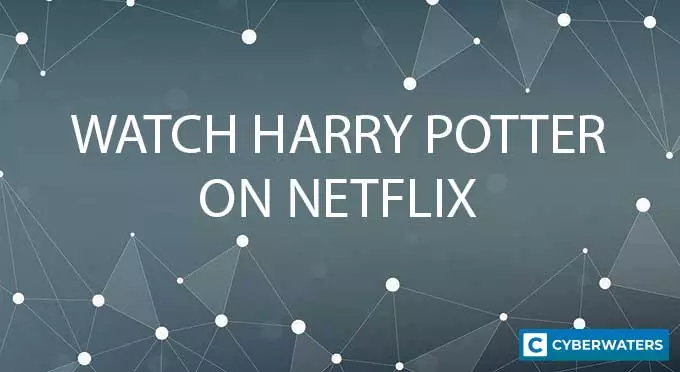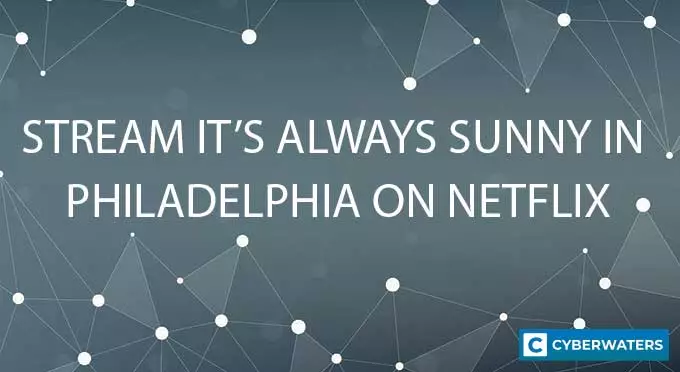Torrents Not Downloading? – Here Are The Best Tips For Fixing the Issue!
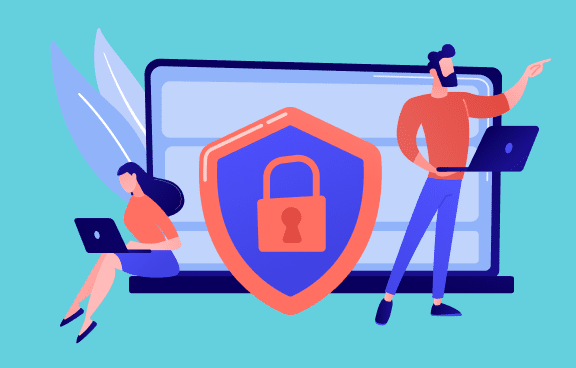
Torrents Not Downloading Key Points
- Your torrents might not be downloaded due to many different reasons. To fix the problem, you first need to pinpoint its exact route.
- A VPN is a great tool not only for fixing torrent download issues but protecting your Internet activity as well.
- Downloading files with a lot of seeds and from trusted torrent websites will help you avoid this issue most of the time.
If you are a regular user of torrent files, you may have experienced the frustration of trying to download a file only to find that it’s not downloading or downloading too slowly. Whether you use BitTorrent, uTorrent, or any other client, there can be many reasons why torrents fail to download.
Fortunately, there are several steps you can take to troubleshoot and fix the issue of torrents not downloading. The seven following fixes I’ll share will help you solve the issue. I’ll cover everything from checking your connection and firewall settings to optimizing your torrent client and more.
Test Your VPN Knowledge – Take A Quiz!
How To Fix The Problems of Torrents Not Downloading Files
1. Download a Different Torrent File
Using a different torrent file or magnet link can potentially fix issues with the torrent not downloading. If this doesn’t work, you can fix the issue by downloading from a different torrent website. The best torrent websites, like The Pirate Bay, 1337x, and RARBG, generally offer many versions of the same file.
2. Check Whether Your ISP Is the Problem
Your Internet Service Provider can be one of the causes of problems when downloading torrents. Internet Service Providers may implement traffic shaping or bandwidth throttling measures to reduce the amount of data transferred over peer-to-peer networks.
The primary reason they do so is to manage network congestion and ensure that all customers have access to a fair share of bandwidth. Unfortunately, this can result in slow or incomplete downloads, as well as the inability to connect to peers or seeders.
In some cases, your ISP may also block specific ports or protocols that are commonly used for torrent traffic, which can prevent your torrent client from connecting to peers and downloading files.
3. Use a Safe and Trusted VPN
One of the main benefits of using a reputable Virtual Private Network (VPN) while torrenting is that it can improve your privacy and security by encrypting your Internet connection and masking your online activity. This can help prevent your ISP or other users from monitoring your torrenting activity and potentially throttling your maximum download speed or blocking torrent websites altogether.
That said, when choosing a VPN client for torrent downloads, you need to pick a service that supports torrenting or allows torrenting traffic on their servers. It’s important to choose a VPN provider that explicitly supports torrenting and has fast and reliable servers to ensure smooth and secure downloading.
Moreover, there are specific features that you should look for in a VPN for torrenting. Primarily, the VPN service should offer unlimited bandwidth and have a kill switch to ensure protection in case of any VPN connection issues. Ideally, it should also provide you with obfuscated servers or VPN servers that specifically support P2P activity.
When using a VPN, I also recommend disabling the Internet Protocol Version 6 (IPv6) option. However, if the issue with your torrents not downloading is due to problems with your torrent client settings, firewall settings, or the health of the torrent file, using a torrent-friendly VPN may not necessarily fix the issue.
4. Perform a Test in Your Torrent Client
Torrent clients like uTorrent and BitTorrent allow you to run tests to see if there are any issues with your connection. What’s more, if they detect any issues, they will adjust the best settings for the operating system you’re using. To run the tests in these clients, press Ctrl+G and click the “Run tests” button.
5. Set an Exception For Your Torrent Client in the Antivirus Software or Windows Firewall
Your antivirus software might also be the reason for the annoying issue. To find out if this is the case, set an exception for your uTorrent client in the software. If this doesn’t work, disable your antivirus temporarily.
In the same breath, your Windows firewall might also be the root of the problem. Here’s a quick setup guide on how to add a Windows firewall exception:
- Press the Windows Key + I.
- Click on “Update & Security” and the “Windows Security”.
- Select “Firewall & Network Protection”.
- Click on “Allow an app through firewall”.
- Locate your torrent client and tick both the “Private” and “Public” tab.
- Save your selection.
6. Update Tracker in Your Torrent Clients
Updating the tracker in your torrent client is a way of refreshing the connection between your client and the tracker server that manages the torrent file. Most torrent clients offer this option. It’s especially easy to do if you use a popular client like the uTorrent client or the BitTorrent client to download torrent files.
If uTorrent or BitTorrent aren’t downloading or are having trouble connecting to peers, just right-click on the torrent file you want to update and select “update tracker”.
Your BitTorrent or uTorrent client will automatically do the rest of the work. In the same trackers tab, you can also find the “remove tracker” option.
7. Change Your Port
Lastly, this is a more complex way to fix uTorrent and BitTorrent issues, but one that can often help with the issue of the torrent not downloading. By default, most clients use a specific listening port to communicate with other peers in the swarm.
If there are issues with port forwarding or a wrong port is used, issues can arise. To fix issues, you will have to adjust and change settings in the client.
For example, the uTorrent client allows you to easily change your incoming port in just a few steps. Simply press Ctrl+P to access the “Preferences” control panel of your uTorrent client. Then, enable UPnP port mapping and click “OK”. If you’re an advanced user, you can manually change TCP ports in the same uTorrent tab.
Additionally, in the same torrent client, you can go to the BitTorrent tab in your uTorrent client to tailor protocol encryption. There, you’ll find a Protocol Encryption Section and an “Outgoing” drop-down menu. Select the “Forced” option.
Torrent Download FAQs
Can changing the storage location improve my torrent download speed?
Changing the location of your torrent files may improve your download speed. Namely, if the current location is on a drive that is nearly full or has a high level of fragmentation, it may slow down the download. The same goes if the current download location is on a network drive or a slow external hard drive.
Why does my torrent client keep freezing or crashing?
There are several reasons why your torrent client may keep freezing or crashing. Here are a few of the most common possible causes:
- Insufficient system resources
- Outdated software
- Corrupt files
- Firewall or antivirus software
- Torrent file issues
What causes my client to stop downloading torrent files or connecting to peers?
There are a few causes that lead to these two common issues when you try to download torrents. If you download files without any seeders or have added a dead torrent, you will experience slow download speed. Your firewall, antivirus software, or ISP bandwidth throttling can also cause slow torrent speed.

| 🌐 Website: | nordvpn.com |
| 🏢 Headquarters: | Panama |
| 📍Servers/Countries: | 5800+ servers in 60 countries |
| ₿ Accepts Cryptocurrency | Yes |
| 💸 Deals & Coupons | Get 68% off + 3 months extra |
Cybersecurity and VPN researcher