Does VPN hide your MAC address: what you need to know
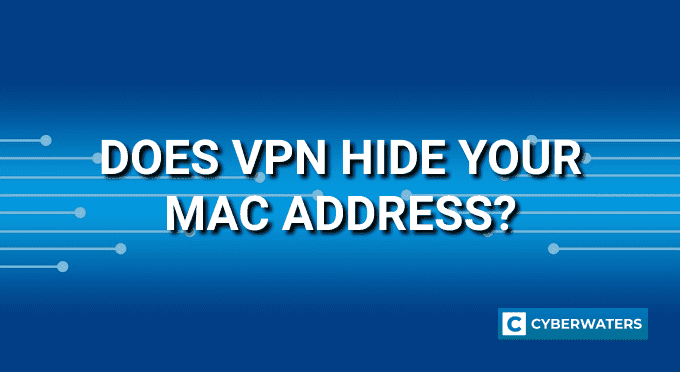
Many people know that a VPN can hide an IP address. But, can it also hide the MAC address? Can websites track it down or can it be seen on your router even when using a VPN? To answer these questions, we need to understand what the MAC address is and how devices use it.
What is MAC address
MAC stands for Media Access Control. It’s a unique 12-symbol address (like E8:FC:AF:B9:BE:A2) for every device. It identifies a device’s hardware, like a network interface card (NIC), on a local network. This address doesn’t change, as it’s set by the manufacturer.
Many devices connect to the same network, like laptops, phones, or TVs. A router keeps track of each device’s MAC address. It uses this info in an ARP table to assign a local IP address to each MAC address.
Here’s a graph showing how devices communicate using MAC addresses:
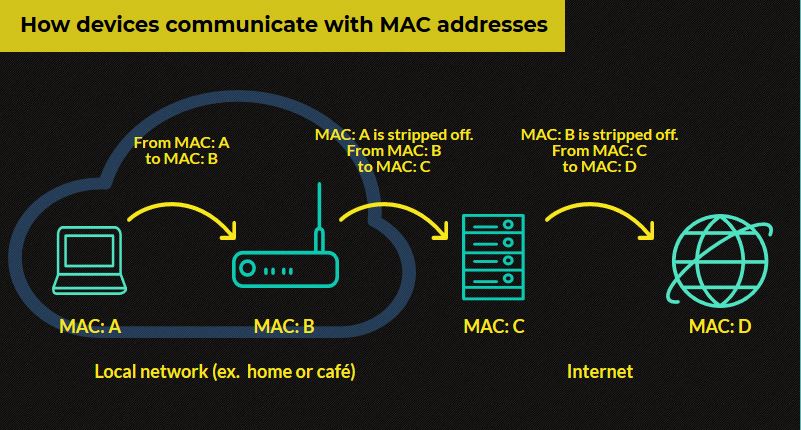
When you try to access a website, your device and the router talk over their MAC addresses. This happens on a local network. Then, the router sends your internet traffic outside the network, but it removes your MAC address.
It uses its own MAC address instead. With each step, the MAC address of the previous device is removed. This means routers and network equipment only know about devices directly connected to them.
Test Your VPN Knowledge – Take A Quiz!
Can websites see your MAC address
Using a VPN or not, websites can’t see your device’s MAC address. This is because it’s removed once your internet traffic leaves the router. Websites can’t even find out your router’s MAC address because it takes many hops to reach it.
Even though websites can’t directly see your MAC, there are a few ways to get it. You can extract it from your IPv6 or run a script on your device.
MAC address exposed to the websites via IPv6
You might know about IP addresses like IPv4 and IPv6. Many ISPs give you both. IPv6 looks a lot like your MAC address because sometimes it’s made from it.
When you go to a website, both your IPv4 and IPv6 are shown. It’s possible to find your MAC address from your IPv6. Using a VPN helps hide both IP versions, keeping your data safe. Not all devices use their MAC address for IPv6; your ISP might give you random ones.
Scripts can get your MAC address
Websites might get your MAC address through scripts on your device. It’s hard to do, as it needs you to let it in and run it. Just visiting a site and clicking a popup won’t work.
For it to work, someone would need to connect to your computer and run the script. This is very unlikely.
Does a VPN hide your MAC address from a router
A router is part of your local network and uses MAC addresses for communication. A VPN doesn’t hide your MAC from a router. It’s meant to hide your IP on the internet. If your MAC was hidden from a router, you wouldn’t have internet access.
Related reading: How to hide your internet activities from your employer
How can you spoof your MAC
It’s not easy to hide your MAC address on a local network. Doing so would block your internet. But, you can change it to hide your device from others.
Every operating system has a way to fake or change your MAC address. You can even create a new one that keeps changing. Here’s how to do it on different platforms:
How to spoof your MAC address on Windows 10
Here’s how to change your MAC address on Windows 10:
- Type Device Manager in Windows 10 search box
- Find Network Adapters and select Properties of your network adapter
- Go to Advanced tab and select Network Address or Local Network Address
- Change the value in the box and restart your device
How to spoof your MAC address on macOS
Here’s how to change your MAC address on macOS:
- Turn off wifi
- Launch Terminal app
- Use terminal command to generate random MAC address: openssl rand -hex 6 | sed ‘s/\(..\)/\1:/g; s/.$//’
- Use terminal command to set the new MAC address sudo ifconfig en0 ether xx:xx:xx:xx:xx:xx where your new MAC is instead of X’s
- Restart your device
How to spoof your MAC address on iOS
To spoof your MAC address on iOS, you need to jailbreak your phone. This is not recommended.
How to spoof your MAC address on Android
Here’s how to change your MAC address on Android:
- Go to GooglePlay and download ‘Android Terminal Emulator‘ app
- In the app type ‘ip link show’ to get the network interface name (it’s probably ‘wlan0’)
- Now type ‘ip link set wlan0 XX:XX:XX:YY:YY:YY’where wlan0 is your network interface name and new MAC address value instead of Xs and Ys.
- Go to device properties to see if your MAC address has been changed.
Conclusion
Using a VPN doesn’t hide your MAC address. But, it’s not needed since your MAC doesn’t go beyond your router. Still, there are ways to find out your MAC, like from an IPv6 address or by tricking you into running a script. To protect yourself, use a VPN to hide your IPv6 address or try spoofing your MAC address.
VPN Expert, BEng in Network Engineering
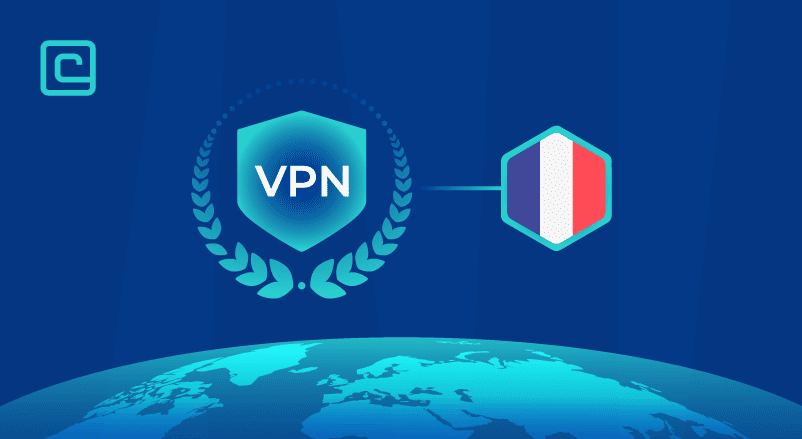
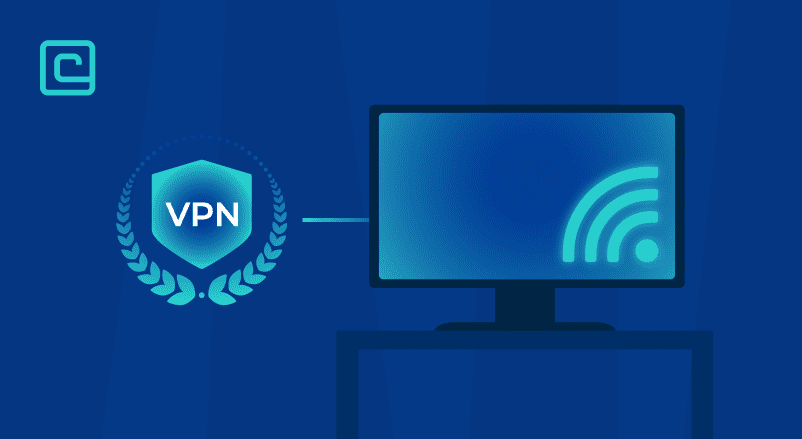
What about wireless NIC? I was unable to found “Network Address” or Local Network Address” item on Win 10 with Intel integrated wifi NIC…!
How to spoof your MAC address on Windows 10
Here’s how to spoof your MAC address on Windows 10:
Type Device Manager in Windows 10 search box
Find Network Adapters and select Properties of your network adapter
Go to Advanced tab and select Network Address or Local Network Address
Change the value in the box and restart your device
Hey! Yes, interesting situation. I did a quick research on that, so it says that some Wireless Interfaces do not support MAC spoofing. Not really sure why that is.