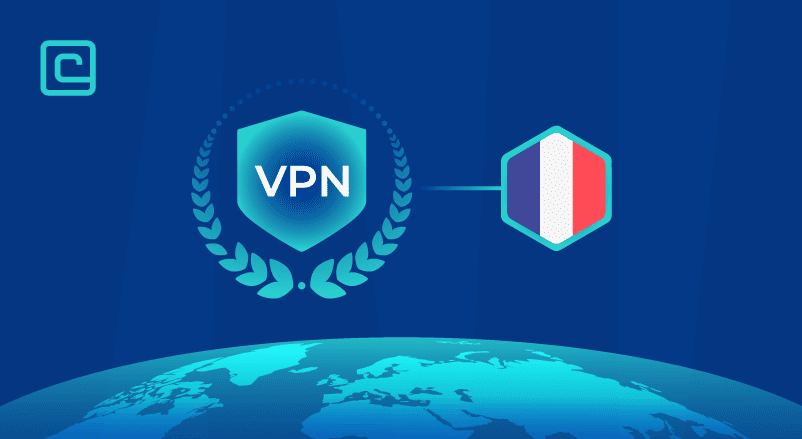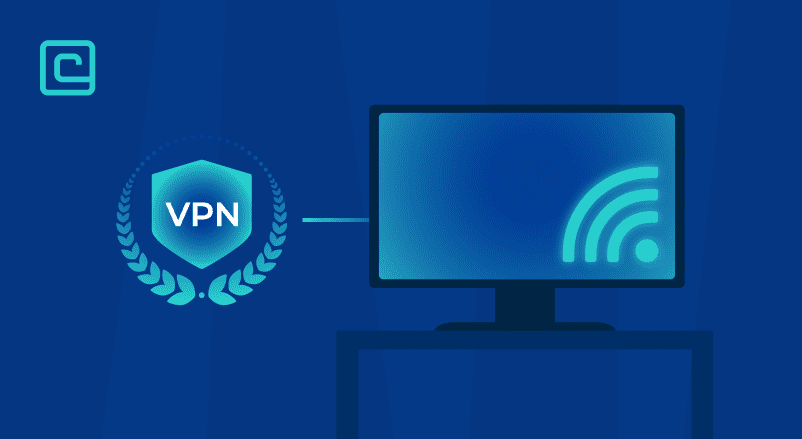Xbox One High Packet Loss Fix in 2024: Quick and Easy Way
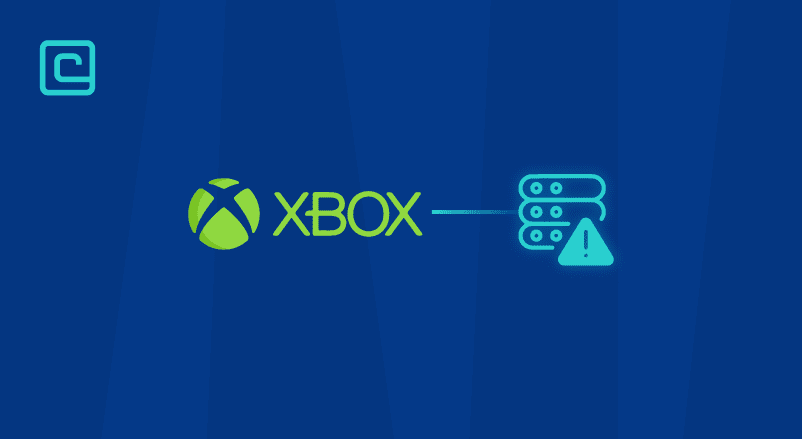
Online gaming on the Xbox One lets you play against players worldwide. It’s a fun way to hang out with friends and meet new people. But, it can also be frustrating, thanks to packet loss.
Packet loss can really slow down your gaming. If your games keep lagging or crashing, what can you do? How can you fix high packet loss on your Xbox One?
There are a few things you can try to fix packet loss. You can restart your internet router, adjust user settings, or fix any configuration mistakes. You can also reset your Xbox console or try to play during less busy times.
Or, you can use one of the best VPNs for Xbox to get a faster, more stable connection.
What Does High Packet Loss Mean on Xbox One?
When you play online games or stream content on your Xbox One, you send and receive data packets. Packet loss happens when data doesn’t reach its destination.
Packet loss is a big problem that can ruin your gaming fun. It can show up in many ways, like:
- Connection timeouts
- Network crashing
- High ping
- Latency issues (network jittering)
Test Your VPN Knowledge – Take A Quiz!
What Causes a High Packet Loss on Xbox?
Network congestion is the main reason for packet loss on Xbox One. It happens when too much data is sent and the network can’t handle it. This causes data to be lost to prevent the network from crashing.
Other reasons include server-side leaks and wrong settings.
Also, problems can start from your side. Using the wrong cables, a weak signal, or interference can cause data loss.
What is a Good Packet Loss for Xbox One?
While packet loss is a problem, some levels are better than others. There are specific standards for measuring packet loss on Xbox One:
- Packet Loss around or less than 1% is considered good.
- Losses between 1% and 2.5% are considered acceptable.
- Packet Losses upwards of 10% are deemed as significantly negative.
How Do I Troubleshoot for Packet Loss on Xbox One?
To fix packet loss on your Xbox One, you need to find out why it’s happening. Is it the server, your connection, or something else? Here’s a step-by-step guide to help you troubleshoot:
- Press the Xbox button placed on the top middle part of your controller.
- Select Settings.
- Go to Network Settings.
- Once the menu opens up, choose Detailed Network Statistics.
- Wait for the device to perform the tests on your network’s speed and provide the results.
How Do I Fix High Packet Loss on Xbox One?
Packer loss is a frustrating problem that can ruin your gaming fun. But, there are simple fixes that can help. Most of these solutions take just a few seconds. Here are some top tips to fix Xbox One high packet loss:
Disconnect From Your Home Network (Even Through a Hard Reset)
Start by disconnecting your console from the network. Then, restart your Xbox One and reconnect. This often solves the problem by clearing any errors.
If this doesn’t work, try a hard reset. Hold the power button until it shuts down. Unplug the power cable, wait a bit, plug it back in, and turn it on.
Switch to a Wired Connection
A wired connection is always better than Wi-Fi for gaming. Most Xbox players use Wi-Fi. Try using an Ethernet cable for a big improvement.
Restart Your Internet Router
Restarting your router is another simple fix. It can help with connection issues and packet loss. Just turn off your router, unplug it, wait a few minutes, and plug it back in.
Avoid Peak Server Times
Playing games online is best avoided between 7 and 10 PM. This is when servers are busiest. Try to play at less busy times to avoid packet loss.
This tip might not work for everyone. Some gamers only play at certain times.
Clear the Alternate Mac Address
Clearing your alternate Mac address can help with packet loss. Go to Settings, then Advanced Settings. Choose Change Settings and select Alternate Mac Address to clear it.
Use a VPN Connection
In some cases, a VPN is the best solution for packet loss. A VPN sends your data more efficiently, reducing packet loss. Even though VPNs increase ping, a good VPN is worth it for the improvement.
- Pick a fast and reliable VPN (We recommend NordVPN)
- Download and install it on your computer.
- Open the app and connect to a nearby server.
- Route your Xbox’s Internet traffic through the same computer.
- Perform the test again to re-check packet loss percentages.
What are the X Best VPNs to Use to Avoid Network Congestion – our detailed list:
1. NordVPN

| 🌐 Website: | nordvpn.com |
| 🏢 Headquarters: | Panama |
| 📍Servers/Countries: | 5800+ servers in 60 countries |
| ₿ Accepts Cryptocurrency | Yes |
| 💸 Deals & Coupons | Get 68% off + 3 months extra |
NordVPN is the top choice for fixing Xbox One high packet loss issues. It has over 5,600 servers, all but one in the UAE, supporting the NordLynx protocol.
It also offers DDoS protection for safe gaming. NordVPN is great for gaming and other uses. It has features like server obfuscation, double VPN protection, and split tunneling.
NordVPN is very user-friendly. Its support is excellent, and its website has guides and answers. Setting it up with your Xbox One is easy.
Pros
- Thousands of lightning-fast and well-optimized servers
- Unblocks all the major streaming sites
- Fully supports Torrenting and P2P
- Strict no-logs policy and RAM-disk servers
- Ad blocker and malware protection features
- Robust security features and military-grade encryption to protect you from DDoS attacks and other online threats
- 24/7 live chat support
- 30-day money-back guarantee
Cons
- Only 6 simultaneous connections
- No free trial
2. Surfshark
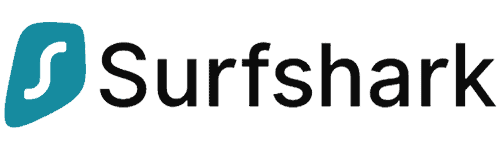
| 🌐 Website: | surfshark.com |
| 🏢 Headquarters: | The British Virgin Islands |
| 📍Servers/Countries: | 3,200+ servers in 100 countries |
| ₿ Accepts Cryptocurrency | Yes |
| 💸 Deals & Coupons | Save 84% Now! |
Surfshark is a budget-friendly option with low subscription prices and unlimited connections per plan. It’s also a top pick for gaming VPNs and fixing Xbox One packet loss.
It has more than 3,200 RAM-only servers with private DNS and WireGuard support. Many servers have fast connections for gaming. It doesn’t log your activity and uses 256-bit encryption.
Pros
- A very affordable VPN provider
- Unlimited simultaneous connections
- Ad-blocking feature
- Unblocks streaming platforms
- Ad blocker and malware protection features
- A fast and light WireGuard protocol
- Allows split-tunneling and has a multi-hop VPN feature
- No-log policy and robust security features
- GPS spoofing on Android devices
- 30-day money-back guarantee
Cons
- No free version
- Does not allow P2P seeding
3. PrivateVPN
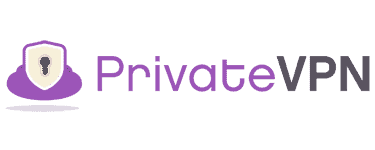
| 🌐 Website: | privatevpn.com |
| 🏢 Headquarters: | Sweden |
| 📍Servers/Countries: | 200 servers in 60 countries |
| ₿ Accepts Cryptocurrency | Yes |
| 💸 Deals & Coupons | Save 85% Now! |
PrivateVPN is great for beginners and experienced users. It has more than 200 VPN locations and supports many protocols. You can connect up to 10 devices at once and enjoy around-the-clock customer support.
PrivateVPN ensures fewer data packets and smooth gaming. It has a 99.98% uptime for stable connections. There’s also a kill switch to protect against data leaks.
Pros
- Supports P2P traffic and allows port forwarding
- Unlimited bandwidth and great speeds
- Unblocks most streaming platforms
- Zero-logging policy
- Free Static IP servers
- A fast and light WireGuard protocol
- 10 simultaneous connections
- 30-day money-back guarantee
Cons
- Not as many servers as other VPN providers
- No split-tunneling
5. ExpressVPN

| 🌐 Website: | expressvpn.com |
| 🏢 Headquarters: | The British Virgin Islands |
| 📍Servers/Countries: | 3000+ servers in 94 countries |
| ₿ Accepts Cryptocurrency | Yes |
| 💸 Deals & Coupons | +3 months FREE! |
ExpressVPN is a robust VPN for fixing Xbox One packet loss. It’s fast and safe, based in The British Virgin Islands. Its Lightway protocol is modern and perfect for gaming.
With thousands of servers worldwide, finding a fast connection is easy. ExpressVPN uses TrustedServer technology for secure servers and independent audits.
Pros
- Works with streaming
- Supports torrenting
- No-logs policy
- TrustedServer technology with RAM-only servers
- Premium security features
- 30-day money-back guarantee
Cons
- Expensive subscription plans
- Only 5 simultaneous connections
How to Fix High Packet Loss Xbox One – Summing it Up
High packet loss on Xbox One can be fixed in a few ways. Try restarting your router or device. Or, switch from wireless to a wired connection. If these steps don’t work, it might mean your Internet service provider is slowing down your gaming.
A VPN is a great solution. It can get around ISP throttling and fix packet loss. We’ve picked the top five VPNs to help improve your connection and reduce packet loss.
If you’re not seeing improvement, reach out to Microsoft’s technical support. They can offer more help.
Cybersecurity and VPN researcher