How to Hide Your Internet Activities From Your Employer
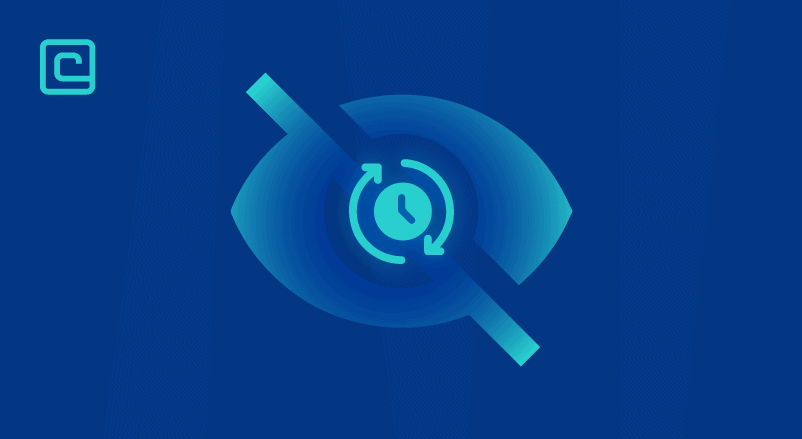
The Internet has become a public place. Not just hackers or the government, but your employers might also watch your online activities. Companies might check your internet use without telling you, making your work browsing not as private as you think.
Even though your online actions might be watched at work, there’s a way to keep them private. By using a VPN at work and following good habits, you can hide your internet use from your employer. Here’s what you need to know.
The best way to hide your browsing and internet activity from your employer is to use a VPN. Strong VPN encryption will stop employers from seeing which websites you visit during work hours. It keeps your browsing private.
How To Hide Your Internet Activities From Employer – a Quick Guide:
Here are some quick tips to hide your Internet activities from your employer:
- Use a Personal Device: Do your private browsing on your own phone or computer, not on work devices.
- Use a personal VPN: When you’re on Company WiFi, connect to a VPN like NordVPN. A VPN keeps your online activities secret by encrypting your data.
- Browse on Mobile Data: Use your personal mobile data instead of work Wi-Fi for private browsing.
- Use Incognito Mode: Open your browser in incognito mode to keep your browsing history and cookies private.
- Avoid Company Accounts: Don’t use work email or profiles for personal accounts.
- Secure Your Browser: Add privacy-focused browser extensions to block trackers and encrypt your data.
Important Note: a company-provided VPN is not a personal VPN. A company VPN does not hide any of your online activities. Use NordVPN as your personal VPN to hide all traffic.
Test Your VPN Knowledge – Take A Quiz!
Can Employers See Your Internet Browsing History?
Your employer can see your browsing history in many ways. They might check your online activities regularly. If you’re using a company device or network, clearing your history won’t hide anything.
But what if you work from home? Can your employer still see your browsing history? Yes, they can. If you use a company device to go online, they can watch what you do. Even though this might not be legal, employers often get away with it.
Can My Employer See What Websites I Visit On My Phone?
Yes, if you’re on the company network with your phone, they can see your activity. Also, company phones might have software to track you, even when you’re not on their network.
To keep your phone private, use mobile data and a personal device. This way, your employer won’t see what you browse, even at work.
Why Employers Monitor Their Employees’ Internet Activity
Employers watch the internet for several reasons:
- Compliance with Security Regulations: Companies in finance and government must track their networks to stop fraud and hacking.
- Fraud and Hacking Prevention: Watching the internet helps catch and stop fraud and security breaches.
- Investigation Capabilities: If a security issue happens, being able to find the problem is key.
- Productivity Analysis: Employers might check how you use the internet to see if you’re productive.
- Time Management: Monitoring helps figure out how much time you spend online.
Even with these reasons, watching employees can make them feel like their privacy is being invaded. Employers might say it’s for business, but they should respect privacy too.
How Employers Can Monitor Employee Internet Activity
There are ways employers can watch what you do online. One way is by acting as a middleman. The company network can be set up to see all your internet traffic.
The router or proxy server might be in the company building or data center. A network admin can see all internet traffic on the company network, either remotely or in person.
Without a VPN, your employer can see everything you do online. They can monitor all your internet activity. This is because they own the network server.
Some companies without IT teams use their ISP to watch their employees. The ISP acts as a middleman, reporting on what you do online. Your ISP can see it all.
What Can Your Employer Monitor?
Your employer can watch almost everything you do online. Here’s what they can see:
- Emails
- Browsing history
- Instant Messages (Even on platforms like Slack, Skype, and others)
- Downloaded files
- Every accessed file
- Your camera
How to Hide Your Browsing History From Your Employer
Here’s how to keep your browsing history private from your employer:
- Inspect Your Device: Know that devices your employer manages might have extra monitoring.
- Regularly Clear History: Clear your browsing history and cookies often. You can do this through your browser settings.
- Use Incognito Mode: Turn on incognito mode in your browser. It stops your history and cookies from being saved locally.
- Connect To a VPN: Use a VPN to encrypt your internet traffic. It hides your activity on the network.
- Use Personal Devices: Try to use personal devices for private browsing. These devices aren’t connected to the corporate network.
A VPN can help keep your internet activity private from your employer. It hides your browsing history on their network devices, like routers or servers.
But, remember that your browsing history can still be stored on your personal device. Your employer can access it if they ask.
Using an incognito or private browsing mode with a VPN is a better option. Incognito mode doesn’t save your browsing history, cookies, or form data when you close the window.
To keep your privacy, clear your browsing history often. Use incognito mode for sensitive searches. And connect through a VPN to encrypt your network activity.
How to Bypass Administrator Rights Requirements When Installing a VPN
Installing VPN software on a work computer might need admin rights. But, there’s an easy way to hide your internet activities with a VPN Chrome extension. It works with Firefox too! It’s designed for browsers and doesn’t need admin privileges when adding it.
How to Hide Your Internet Activity From Employer
A VPN keeps your internet activity private from your employer. It hides your browsing history on the router or server. But, your device keeps your history unless you delete it regularly. The VPN doesn’t hide your history from your employer. So, if they want, they can ask you to show your device’s history.
The best way to hide your browser history is to use a VPN and an incognito window. An incognito window deletes all history and cookies when closed. It works on any browser and keeps your history clean.
Does a Work VPN Expose My Home Network When Working Remotely?
Using a work VPN means your traffic is decrypted at the company’s servers. This means your employer can see all websites you visit and your online activities. But, they can’t monitor your home network, only the device you use the VPN on.
Your personal devices’ browsing information isn’t exposed to your employer. But, your ISP can see all unencrypted information. Disconnecting from the work VPN means your internet traffic goes through your regular ISP again. Then, your ISP knows all your internet activities, not your employer.
You might wonder if your employer can access your personal computer remotely. Yes, they can. They can install or erase software and monitor your activity. This is true for company-issued workstations and sometimes for employee-owned devices too.
Best VPNs To Use To Stay Private From Your Employer – our detailed list:
1. NordVPN

| 🌐 Website: | nordvpn.com |
| 🏢 Headquarters: | Panama |
| 📍Servers/Countries: | 5800+ servers in 60 countries |
| ₿ Accepts Cryptocurrency | Yes |
| 💸 Deals & Coupons | Get 68% off + 3 months extra |
NordVPN is a top choice in the VPN market. It offers fast speeds on 5,500+ servers in 59 countries worldwide. Its servers use the NordLynx protocol, known for its security.
NordVPN also has Threat Protection to block ads and malware. It keeps you safe from infected pages and tracking online. It supports features like split tunneling, a kill switch, server obfuscation, and Double VPN protection.
NordVPN is great for streaming and torrenting. It unblocks Netflix and other services. It’s also good for watching shows online.
NordVPN works on all platforms and has a strict no-log policy. Its prices are affordable, and you get a 30-day money-back guarantee for every plan.
Pros
- Thousands of lightning-fast and well-optimized servers
- Unblocks all the major streaming sites
- Fully supports Torrenting and P2P
- Strict no-logs policy and RAM-disk servers
- Ad blocker and malware protection features
- Robust security features and military-grade encryption to protect you from DDoS attacks and other online threats
- 24/7 live chat support
- 30-day money-back guarantee
Cons
- Only 6 simultaneous connections
- No free trial
2. Surfshark
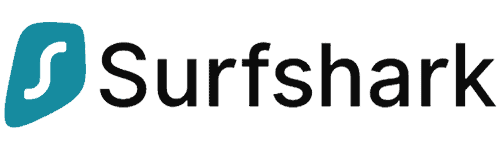
| 🌐 Website: | surfshark.com |
| 🏢 Headquarters: | The British Virgin Islands |
| 📍Servers/Countries: | 3,200+ servers in 100 countries |
| ₿ Accepts Cryptocurrency | Yes |
| 💸 Deals & Coupons | Save 84% Now! |
Surfshark is easy to use and has a big network. It offers over 3,200 servers across 99 countries. All servers are RAM-based and have private DNS.
Surfshark’s Camouflage Mode hides your VPN use. It’s perfect for those who want to browse freely without being tracked. It keeps your browsing secure.
Surfshark is great at bypassing censorship. Its Bypasser feature lets you bypass VPN blocks worldwide.
Surfshark is flexible and works on all major platforms. It lets you connect an unlimited number of devices. It uses the WireGuard protocol and has a kill switch. It’s ideal for keeping your browsing history private.
Pros
- A very affordable VPN provider
- Unlimited simultaneous connections
- Ad-blocking feature
- Unblocks streaming platforms
- Ad blocker and malware protection features
- A fast and light WireGuard protocol
- Allows split-tunneling and has a multi-hop VPN feature
- No-log policy and robust security features
- GPS spoofing on Android devices
- 30-day money-back guarantee
Cons
- No free version
- Does not allow P2P seeding
3. Atlas VPN
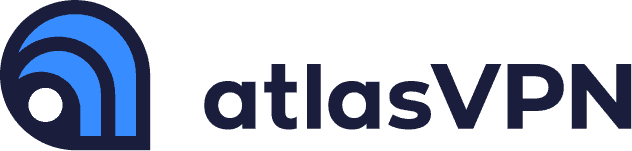
| 🌐 Website: | atlasvpn.com |
| 🏢 Headquarters: | United States |
| 📍Servers/Countries: | 1000 servers in 49 locations |
| ₿ Accepts Cryptocurrency | Yes |
| 💸 Deals & Coupons | 85% OFF + 3 Months FREE! |
Atlas VPN is a promising service. It has 750 servers worldwide and military-grade encryption. It keeps you invisible from your ISP and others online.
Atlas VPN has advanced features like SafeSwap and MultiHop+. These features let you use multiple IP addresses at once. It also supports WireGuard protocol, split tunneling, a network kill switch, and private DNS.
Atlas VPN is affordable and has 24/7 customer support. Try it with a full 30-day money-back guarantee.
Pros
- Very affordable plans and it has a free version
- Fast Speeds
- Helpful against an ISP throttling your connection
- Unlimited device support
- WireGuard protocol, DNS leak protection, and strong security features
- Torrenting-friendly
- Unblocks streaming services
- 30-day money-back guarantee
Cons
- Limited Linux app
- Based in the US
- Not so many servers
Can My Employer Monitor Me Even If I’m Using a VPN or Incognito Mode?
When you’re on a secure VPN and use Incognito Mode, your employer can’t see your online activities. This is true even if you’re on their network. But, if you only use Incognito Mode without a VPN, your employer can still watch what you do on their network.
So, how can your employer see what you browse in Incognito Mode? The answer is simple. This mode doesn’t hide your IP address or the activities linked to it. It only clears your search history from your device.
Final Thoughts
To keep your browsing private at work, use a VPN with strong encryption and privacy features. Also, using an incognito window that clears your history is key to hiding your activities from your employer.
It’s also important to practice good cyber hygiene on your work computer. Don’t keep personal info on your work device. Keep your personal and work computers separate. This includes personal photos, videos, and passwords.
In short, the VPNs we’ve listed can hide your browsing and downloads from your employer. But, our top pick is NordVPN. It’s the most privacy-friendly VPN with many advanced features.
FAQs on Hiding Your Internet Activities From Your Employer
Can my employer see my browser history when I’m not on their network?
Your employer can see your browsing history on company devices, even off their network. They can see your home browsing if you use company devices at home. A good VPN can protect your browsing activities.
Can my employer track my location through a VPN?
Company VPNs can track your location easily. But, commercial VPNs hide your location from employers. Unless they have GPS access, they can’t pinpoint your location.
Can a Company Track Your Computer Without a VPN?
On company devices, they can track you without a VPN. On personal devices, they can monitor network activity. A VPN can hide this activity.
Can my employer track my IP address?
Employers can track your IP address on work networks. They can also do this on work devices at home. But, on personal devices at home, they have no right to track your IP.
Cybersecurity and VPN researcher
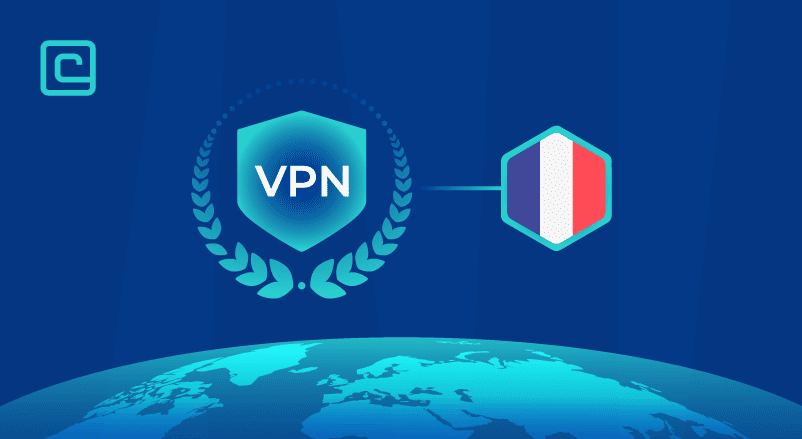
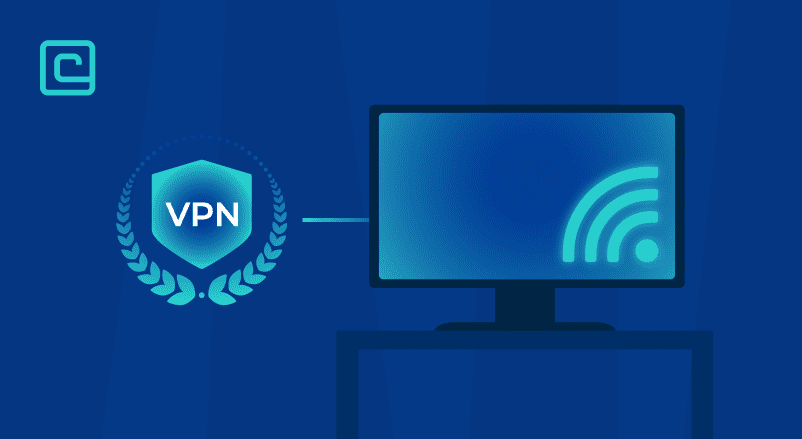
For remote employees that have VPN already installed by company, does this still apply? Any alterations to your thesis in that case? Thanks!
Hi there Remote Guy, great question! The solution is easy – disconnect from your company’s VPN. If you do that and use your remote local network then whatever you browse would not be router via company’s servers but through your regular ISP instead. In this case it might not be very convenient to connect/disconnect all the time, but since you work remotely, maybe you could use a completely different device? Just to note, the company does not have access to your remote local network even with VPN connected, meaning your internet activities on other devices that are not connected via VPN are not routed via employer’s network. Thanks again for the great question, I hope that helps!
Hi, what about when you use your own PC to connect to the work system remotely? I have one of the VPNs you recommend on my PC 🙂 . how does that work? Thank you!
Hi there! Interesting situation. Well in this case your employer will see that you are connecting from a VPN service to your work environment. Everything you do in your work system (assuming you are logged in?) will be seen by your employer anyways. This work system is owned by your employer so it can see that you logged in to the system from a VPN server’s IP.
But, if you use your own PC with VPN from your home WiFi – your employer will not see anything.
If you use your own PC with VPN on the employers WiFi – your employer will only see the connections to a VPN server.
It’s hard to say more when I don’t know the full set up.
I hope that helped to understand at least a bit!
Thank you for the response. Reassuring 🙂
Hi. How about if im disconnected to my VPN server (from my employer) and using th eincognit way at the same time and finish it I use windows+R and ipconfig /flushdns. Does it serves? Thanks
Hi there! Unfortunately, using Incognito window or flushing DNS is not enough to hide your browsing activities. The Incognito window and /flushdns command only will hide your local browsing and history. This is because your DNS queries are done at the moment you are browsing , so your employer can still see where you connect. Also, after DNS query is done, you start to connect to the actual website, which can be clearly visible on the employers system. For the best privacy it’s best to combine an incognito window and a VPN.
I have a VPN through LifeLock which is installed on my personal cell and laptop.1- Would my employer be able to know if I am using my own devices? 2-Is there a way that I do not have to use their router/ internet and just use my home internet? Someone mentioned a “hotspot “ but I know nothing about it.. ANY assistance would be most appreciated….
Hi Audrey. We are not familiar with LifeLock. But Indeed creating a HotSpot (sharing the internet via another device) would probably hide the fact that you use your own devices. Also, instead of using “their internet”, you can try using your Mobile Internet – again sharing that mobile internet via HotSpot.