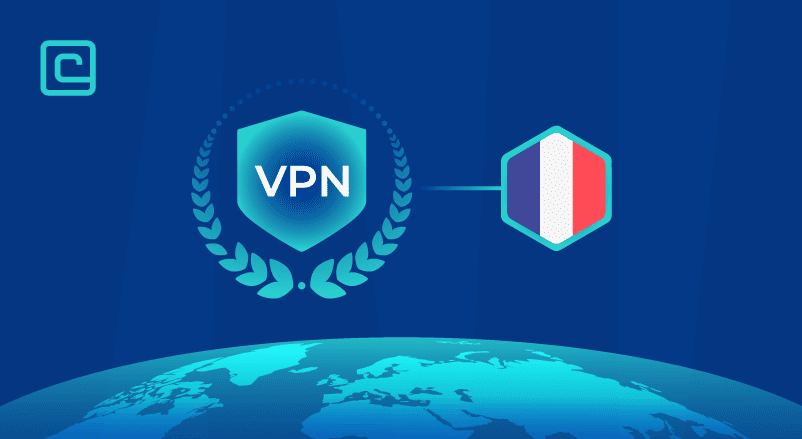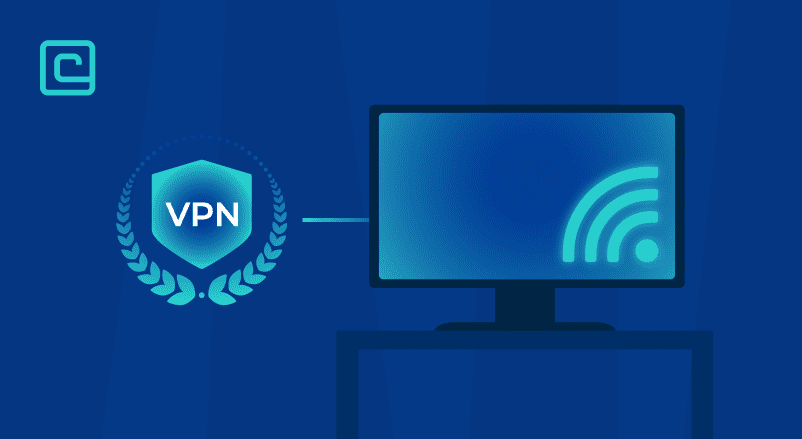How to Use VPN Only for Specific Apps and Websites
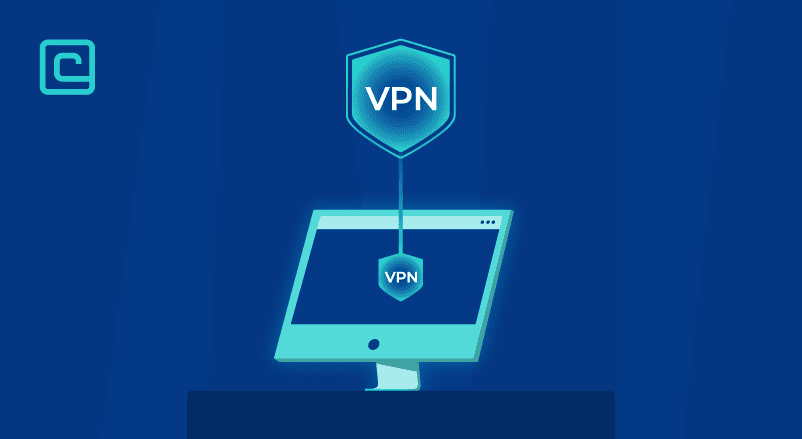
- VPN split tunneling lets you send only certain Internet traffic through the VPN server. The rest stays on your usual Internet connection.
- Not all VPNs offer split tunneling. Even those that do vary in how much you can use it and on which devices.
- There are different types of split tunneling. It’s important to choose the right one for your needs and preferences.
- MacOS users can only use browser extensions. This is because split tunneling isn’t supported.
NordVPN is the top VPN for split-tunneling. It’s great for using a VPN only for specific apps or browsers.
You rely on your VPN to keep your online activities safe and private. But, some VPNs only offer an all-or-nothing solution. They encrypt all your traffic through a single tunnel.
What if you want to use your VPN for just certain apps or sites? Or maybe you want some traffic to go through the VPN and others through your regular network?
For these needs, you need split tunneling. It’s useful in many situations. In this guide, I’ll share expert tips on setting up a VPN for specific apps/sites and more.
Test Your VPN Knowledge – Take A Quiz!
Here’s how to use a VPN for specific sites and apps:
- Open your VPN client.
- Find the split tunneling setting.
- Add the apps and sites you want to go through the VPN tunnel.
- Select apps you don’t want to run through the Virtual Private Network (if allowed).
- Check if everything is set up right.
- Connect to the VPN server.
- Now only specific selected apps use a VPN connection
Split Tunneling Only For Some Traffic
Split tunneling is a feature in advanced VPN services. It lets you use your VPN for only part of your connection. You can choose specific apps, programs, or sites.
It allows you to encrypt and send certain data through your VPN. Other traffic goes directly through your connection. This is handy in many situations.
For example, you might need to access local devices or addresses. With split tunneling, you get VPN protection and global access while keeping local access.
There are different ways to set up split tunneling. Not all VPNs offer these features. So, pick your provider wisely. I’ll explain the common methods to enhance your online convenience and privacy.
How to Use a VPN Only for Specific Applications
Some VPNs let you use them for certain apps only. You can pick which apps should not use the VPN. The rest of your traffic will go through the VPN tunnel.
This is great for apps that mostly use your local network or need local IP addresses.
To use a VPN for certain apps, I’ve made a simple guide. I used NordVPN to show you how it works:
- First, download and install the VPN app on your device. (I used the Windows app in this example).
- Then, open the app and go to the “Settings” menu in the bottom left corner.
- Next, go to the “Split Tunneling” tab and click on it.
- Turn on split tunneling and choose the type. You can pick between “disable VPN for selected apps” and “enable VPN for selected apps”.
- Click on the “Add apps” button to include the apps you want to use with this VPN feature.
Using a VPN on Browser Only
To use a VPN only for your browser, you need a VPN extension. This way, it won’t affect your network outside of the browser.
Browser extensions are available for Google Chrome and Firefox. Most of them cover all your browser traffic. But, some let you choose specific websites. Here’s how to set up a VPN only for your browser:
- First, choose a VPN provider and sign up (I recommend NordVPN).
- Then, download a supported browser extension from the VPN’s site or the Google Chrome store.
- Open your browser and click on the extension tab in the top right (I’m using Google Chrome for this guide).
- Connect to a server of your choice.
Using VPN for Specific Websites
Most VPNs control access by application. So, you can’t whitelist specific sites.
The only exception is Surfshark, which can whitelist sites and specific IPs via the VPN software.
Here’s how to set up your VPN connection with Surfshark to bypass encrypting specific sites and IP addresses:
- Subscribe to Surfshark and download the app for your device. (I’m using the Windows version of Surfshark for this setup)
- Once you install the VPN software, open the VPN app. Go to the “Settings” tab on the left side of the app.
- Choose the “VPN Settings” option.
- Once you’re in the “VPN Settings” tab, scroll to find the “Bypasser” feature and open it.
- In the Bypasser feature, you’ll find a subsection called websites/IPs. Turn this feature on.
- Once you do this, a dropdown tab will appear. Click on it to add sites or IPs that will bypass your VPN connection.
How to Use VPN Only for Specific Applications and Websites
This six-step guide will show you how to set up split tunneling for specific sites/IPs in Surfshark. It’s a handy feature that lets you choose which websites to bypass the VPN. This is useful for sites that check your location or IP address for security.
For example, you might need to access these sites via your open network.
There’s also the Private Internet Access browser extension. It works differently. It lets you exclude certain websites from using the VPN, while encrypting all other browser traffic. This is called inverse split tunneling.
So, you can choose to route everything but the IP/site through the VPN or just the IP/site you want to access. But, this is a more complex process that’s best for tech-savvy users.
If you’re up for it, start by downloading the OpenVPN client. Then, import your VPN provider’s UDP/TCP file into the OpenVPN app.
After that, connect to the new connection by entering your credentials and waiting a few seconds. Once connected, edit the file you downloaded to decide which sites to bypass the VPN.
Split Tunneling vs. Inverse Split Tunneling
Split tunneling is common. It excludes some Internet traffic from the VPN network. You can choose specific applications, IP addresses, or criteria to bypass the VPN.
Inverse split tunneling works the opposite way. You specify which data should pass through your home network or WiFi connection instead of the VPN.
So, which split tunneling VPN feature is better for you? Enable VPN split tunneling if you want to access more than one network but keep most traffic from your real IP address.
On the other hand, reverse split tunneling is great for handling sensitive data. It makes your default route go through your VPN.
The choice between the two depends on user preference and how much traffic you want to redirect.
Split Tunneling for uTorrent
Split tunneling is popular for downloading torrent files. Many use a VPN for uTorrent to encrypt and hide torrent downloads. They also want to keep their regular online activities fast and convenient.
There’s debate about its safety. While ISPs won’t see torrent traffic, your browsing and data usage might give away what you’re doing.
For example, visiting torrent sites but hiding torrent downloads with a VPN might raise suspicions. But, without hard evidence, these suspicions can’t be proven.
Not all VPNs Allow Split Tunneling on All Devices
If you need split tunneling, make sure your VPN service offers it. Also, check if it works on your device.
For instance, using a VPN for specific applications isn’t available on iOS. Apple’s iPhones and iPads don’t support this. Some VPNs have extensions for Google Chrome, Firefox, and Edge, while others don’t.
Considering this, Surfshark offers split tunneling by application, domain name, and IP address for Windows and Android. But, it’s not available for MacOS.
Conclusion — Using VPN for Specific Apps or Websites
Many users don’t need to think about split tunneling. They can keep their VPN on all the time. This is for when they need to access an app or website without it.
But, advanced users like gamers and streamers might need this feature. Streamers and others who use local networks a lot will find it useful.
Make sure your VPN service works on all your devices. This is important for your convenience.
FAQs on Using a VPN for Specific Apps and Sites
Can you exclude apps from a VPN Internet Connection?
Yes, some VPN services let you exclude certain sites and apps. This is great if you want to keep most of your online activity private. But, you can choose to access a few things without the VPN.
How to set up a VPN connection for just one app?
Setting up a VPN for one app is possible. But, it depends on your device. For example, on Android, it’s easy with the OpenVPN app.
On Mac or Windows, it’s more complicated. You need to set up a virtual machine. This lets you install VPN software only on the virtual machine. So, the VPN only works for apps in this system, not on your main system.
Can I use a free VPN to route specific apps and sites?
There are free VPNs for specific apps and sites. But, as a VPN expert, I advise against them. Free VPNs often have unreliable and unsafe features. Using them could risk your private information.
What is the best Android VPN for a specific app setup?
NordVPN and Surfshark are the best for Android. They let you set up a VPN for just one app.
For example, with Surfshark, you can choose which apps use the VPN and which don’t.
Does VPN split tunneling work on routers?
Split tunneling works on some routers that support VPN connections. But, it depends on the router’s capabilities. Not all routers support VPNs, and not all that do support split tunneling.
Can I use split tunneling on more than one VPN server at a time?
Yes, you can use split tunneling on more than one VPN server. But, setting it up for multiple servers can be tricky. You need to make sure each connection is set up right and traffic is routed correctly.
Cybersecurity and VPN researcher