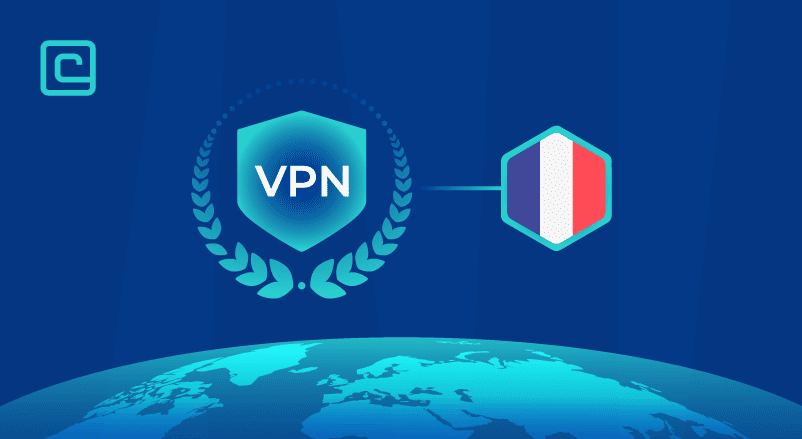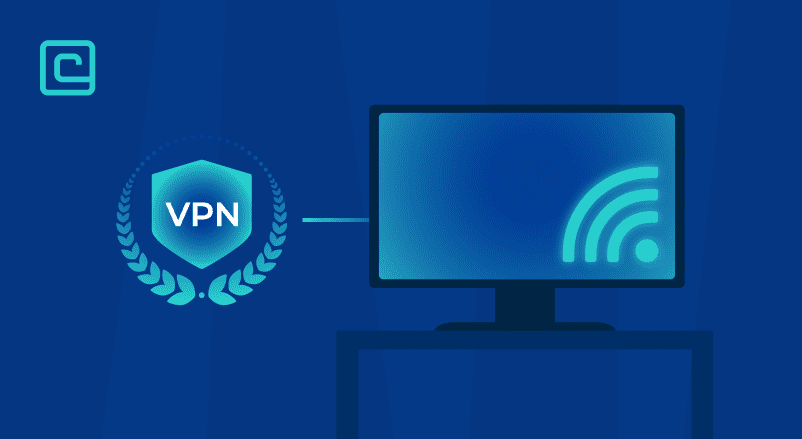How to Fix Fortnite Lag in 2024: The Ultimate Guide
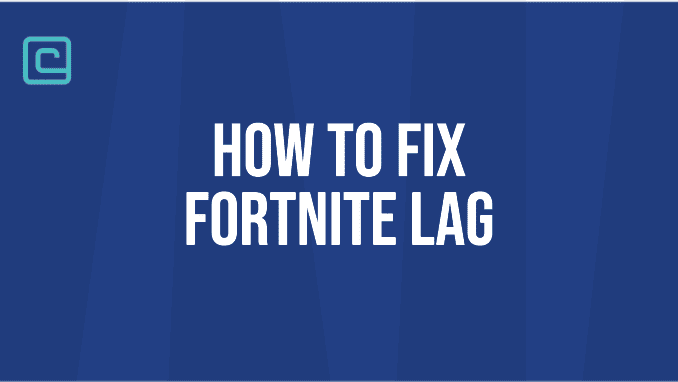
Fix Fortnite Lag Key Points:
- The causes of Fortnite lag may include inadequate hardware, slow internet connections, bandwidth throttling, and outdated software and drivers.
- You can stop lagging in Fortnite by adjusting graphics settings, updating graphics card and network adapter drivers, changing performance options, or using a VPN to improve connection quality
- Using a VPN to fix Fortnite lag can be helpful as it may reduce ping, stop DDoS attacks and bypass Internet Service Provider or ISP throttling
Fortnite, the immensely popular online battle royale game by Epic Games, has captivated millions of players around the world since its release. Despite its widespread appeal, many players encounter some frustrating obstacles in the form of Fortnite lag issues.
Lag is a common problem that plagues players, causing delays and poor performance during gameplay. The most frequent culprit is ISP throttling, but other factors like improper game settings, outdated drivers, and outdated game versions can also contribute to it.
Whether you’re a casual player or a dedicated Fortnite enthusiast, this guide will equip you with the knowledge and techniques to overcome lag and maximize your gameplay potential.
Test Your VPN Knowledge – Take A Quiz!
Fix Fortnite Lag Issues – A Quick Guide:
Is your Fortnite laggy? This is how to fix it in a nutshell:
- Adjust Graphic Settings
- Update your graphics and network drivers
- Change performance options
- Use a VPN
- Change Fortnite matchmaking region
- Switch to an Ethernet connection
- Update your Hardware
What Causes Fortnite Lag?

Before we dive into how to fix Fortnite lagging, it’s important to understand the various factors that can contribute to lag. Here are some of the most common causes of Fortnite lag problems:
Inadequate hardware
One of the main causes of Fortnite lag is inadequate hardware. If your computer doesn’t meet the minimum system requirements needed for Fortnite, you’re likely to experience lag while playing. To avoid this, make sure that your computer meets the minimum system requirements for Fortnite.
These are the hardware requirements Epic Games has defined to play Fortnite:
| Minimum Required Hardware | Windows | Mac |
|---|---|---|
| Processor | Core i3 3.3 GHz CPU | Core i3 2.4 GHz CPU |
| Graphics Card | Intel HD 4000 | Intel HD 4000 |
| RAM | 4GB RAM | 4GB RAM |
| OS Version | Windows 7/8/10 64-bit | 0.12 Sierra OS |
Slow internet connection
Another common cause of Fortnite lag is a poor internet connection. If your internet connection is slow, it will take longer for data to travel to and from the game servers, resulting in lag. To fix this, make sure that you have a fast and stable internet connection. A VPN can help here as well.
Bandwidth throttling
Your Internet Service Provider (ISP) may throttle your bandwidth, which can cause lag while playing Fortnite. If you suspect your ISP is throttling your bandwidth, you can try using a virtual private network (VPN) to bypass the throttling.
Outdated software and drivers
Outdated software and drivers can also cause Fortnite lag. If your graphics card or network adapter drivers are outdated, you will likely experience lag while playing. Make sure that the latest software and drivers are installed in your devices to avoid this.
How to Stop Lagging in Fortnite
Now that you understand the causes of Fortnite lag, here are some steps you can take to fix it:
Step #1 — Adjust graphics settings

One of the easiest ways to fix lag is to adjust the game’s graphics settings. Lowering the graphics settings can reduce the strain on your computer and improve the game’s performance. The first thing you have to do is navigate to the graphic settings tab. Here’s how you can do that:
- Open Fortnite and click on the three horizontal lines in the top right corner.
- Click on the settings icon.
- Click on the “Video” settings tab.
When optimizing Fortnite settings for low-end hardware, the primary objective is to achieve the highest possible FPS (frames per second) without experiencing lag. Optimal performance is typically achieved at 60 FPS, with 30 FPS being the minimum acceptable threshold.
For players using a PC with a low-end CPU like Ryzen 3 or i3, or a system with less than 8GB of RAM, the following graphics settings are recommended for Fortnite:
Display
- Window Mode: Fullscreen
- Resolution: 1920 x 1080 (same resolution as your screen’s display resolution )
- Vsync: Off
- Frame Rate Limit: Equal to your monitor’s refresh rate
- Rendering Mode: Performance
To maximize FPS on low-end hardware, one of the most effective methods is selecting the “Performance” Rendering Mode. This setting serves as a significant FPS booster. However, it’s important to note that after making this change, you will need to restart Fortnite for the new rendering mode to take effect.
Graphics Quality
- Quality Presets: Performance Mode
- Anti-Aliasing: Off
- Temporal Super Resolution: Recommended
- 3D Resolution: 100%
- Dynamic 3D resolution: Off
- Nanite Virtualized Geometry: Off
- View Distance: Near or Medium
- Shadows: Off
- Textures: Low
- Auto Download High Resolution Textures: Off
- High Resolution Texture Reminders: Off
- Effects: Low
- Post-processing: Low
Low or medium view distance setting can actually save you approximately 5-7 FPS, and it can also make sniping easier by reducing distracting objects in the environment. So, optimizing the View Distance setting can enhance both performance and gameplay experience, allowing for smoother gameplay and improved accuracy when taking long-range shots.
Step #2 — Update your graphics card and network adapter drivers
If you have a graphics card driver issue or haven’t updated your drivers, they may struggle to keep up with the latest optimizations and bug fixes introduced by game developers. As a result, your computer might not be able to render Fortnite as efficiently as it should, leading to laggy gameplay, delayed actions, and unresponsive controls.
On the other hand, network card driver issues can also be a sneaky culprit. These drivers handle the communication between your computer and the online servers, and if they’re not up to date, your connection can suffer from latency issues and instability, resulting in frustrating lag spikes during those crucial Fortnite moments.
To fix this, you’ll need to update your graphics card and network adapter drivers. Here’s how to do it:
How to update your graphics card driver

- Search for “Device Manager” on the Windows Start search bar, choose the top result.
- Expand the “Display adapters” category.
- Right-click on your graphics card and select “Update driver.”
- Windows will present you with options. Choose “Search automatically for updated driver software” to allow Windows to search and install a newer driver for your graphics card.
How to update your network driver

- Search for “Device Manager” on the Windows Start search bar, choose the top result.
- Expand the “Network adapters” category.
- Right-click on your network adapter and select “Update driver.”
- Choose “Search automatically for updated driver software” to allow Windows to search and install a newer driver.
Step #3 — Change performance options in system properties
When it comes to online gaming performance on Windows, the default settings may prioritize visual appeal. However, these quality settings can actually have a negative impact on gaming performance.
Follow these steps the adjust the settings:

- Press the Windows start button on your PC or keyboard and type “appearance and performance”.
- Click on “Adjust the performance and appearance of Windows”
- Select “Adjust for best performance.”
- Click on the “Apply” button to save the changes.
- On the advanced tab, ensure that “Best performance” is selected for programs rather than background tasks.
- On the “Data Execution Prevention tab”, check “Turn on DEP for essential Windows programs and services only.”
- Press apply and OK then restart your computer and check if the lag in Fortnite has improved.
Step #4 — Use a VPN to Improve Connection Quality
Using a VPN can also help you fix lag in Fortnite by improving your internet connection’s quality. A VPN (Virtual Private Network) can change your IP address, encrypt your data, and route your internet traffic through a server in a different location. This can result in faster and more stable connections to Fortnite servers.
How a VPN Can Help You Fix Fortnite Lag
A reputable VPN can help you overcome Fortnite lag by providing the following benefits:
- Reducing packet loss: VPNs can minimize packet loss by rerouting traffic and choosing a server with a better connection to the game server which might fix the internet lag issue.
- Improving ping times: A VPN can help you connect to a server closer to the game server, which can result in lower ping times and reduced lag.
- Bypassing ISP throttling: Some Internet Service Providers throttle traffic to gaming servers, which can cause lag. A VPN can help you bypass this throttling by encrypting your data and hiding your online activity from your ISP.
What is the Best VPN for Fixing Fortnite Lag?
When choosing a VPN for fixing Fortnite lag, make sure to select a fast and reliable VPN provider with servers located in the same region as the game server. Some of the best VPNs for Fortnite lag include NordVPN and Surfshark.
NordVPN

| 🌐 Website: | nordvpn.com |
| 🏢 Headquarters: | Panama |
| 📍Servers/Countries: | 5800+ servers in 60 countries |
| ₿ Accepts Cryptocurrency | Yes |
| 💸 Deals & Coupons | Get 68% off + 3 months extra |
NordVPN has over 5,200 servers in 60 countries worldwide. Its servers are RAM-based and support the NordLynx protocol, the default option in all of this service’s apps. NordLynx is based on the Wireguard protocol and is up to two times faster than other gaming VPN protocols. All of this enables NordVPN to be the fastest VPN for Fortnite and, in return, the most effective VPN for fixing Fortnite lag issues.
NordVPN is packed to the top with many advantageous features. Most notably, these include split tunneling, CyberSec, and DNS leak protection. On top of this, NordVPN apps come with a capable kill switch that prevents any data from leaking and getting into the wrong hands.
You can set up NordVPN on up to six devices simultaneously. You can even opt for a convenient dedicated IP address option if you want to make sure you’re the only one using the VPN IP address.
NordVPN Speed Test for Gaming Results
| Speed Test | NordVPN |
|---|---|
| Website | NordVPN.com |
| Average Speed – North America (United States) | 46,4 Mbps |
| Average Speed – Europe (United Kingdom) | 45,2 Mbps |
| Average Speed – Asia (Singapore) | 35,3 Mbps |
| Best deal | 63% OFF + Gift |
2. Surfshark
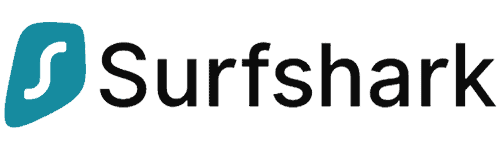
| 🌐 Website: | surfshark.com |
| 🏢 Headquarters: | The British Virgin Islands |
| 📍Servers/Countries: | 3,200+ servers in 100 countries |
| ₿ Accepts Cryptocurrency | Yes |
| 💸 Deals & Coupons | Save 84% Now! |
Surfshark is a light and fast VPN for gaming that comes with a number of advanced performance and security features. This VPN is one of the best picks for Fortnite and gaming overall, as both fast and stable. Its server base numbers over 3,200 servers in 65 countries, providing you with more than enough suitable gaming locations. Not only this, but all servers are solely RAM-based and come with a strict no-logs policy and private DNS.
Plus, this VPN service doesn’t limit how many devices you connect per one subscription plan. In other words, you can set it up for any device you play Fortnite on and even share with your friends so that all of you can enjoy smooth and safe gaming. Best of all, Surfshark is one of the most affordable VPNs if you opt for one of the long-term plans.
Surfshark Speed Test for Gaming Results
| Speed Test | Surfshark |
|---|---|
| Website | Surfshark.com |
| Average Speed – North America (United States) | 40,1 Mbps |
| Average Speed – Europe (United Kingdom) | 39,2 Mbps |
| Average Speed – Asia (Singapore) | 35,8 Mbps |
| Best deal | Save 81% |
Step #5 — Change your Fortnite matchmaking region

Choosing the best Fortnite matchmaking region can affect gameplay and reduce latency issues. Players can determine the best server for their location by selecting the region closest to them or using tools like online speed tests.
Fortnite has several matchmaking regions, and if you’re experiencing lag, you can try switching servers to a different region that’s closer to your location. Here’s how you can change your matchmaking region or switch servers in Fortnite:
- Launch Fortnite and click on the three horizontal lines in the top-right corner.
- Select “Settings” from the drop-down menu.
- Click on the “Game” tab.
- Under the “Region” section, select a different region from the drop-down menu.
- Click on “Apply” and restart Fortnite.
Advanced Solutions to Fix Fortnite Lag
If the basic solutions we’ve discussed so far don’t work, you can try some more advanced solutions to deal with Fortnite lag. Here are some additional fixes you can try:
Switch to an Ethernet connection
If you’re using a Wi-Fi connection, you may experience lag due to interference or a weak signal. Switching to an Ethernet connection can provide a more stable and reliable connection and reduce lag.
Upgrade your hardware
If you’re still experiencing lag in Fortnite after trying all the software fixes, it may be time to upgrade your hardware. Upgrading your CPU, GPU, RAM, or hard drive can improve your computer’s performance and reduce lag in Fortnite.
Adjust your Fortnite configuration files
If you’re comfortable with advanced system settings and configurations, you can try tweaking your Fortnite configuration files to reduce lag. This involves editing the game’s settings and configurations to optimize performance. However, be careful when making changes to configuration files, as incorrect settings can cause issues or even damage your system.
In conclusion, if you’re experiencing lag in Fortnite, try the basic solutions first, such as adjusting graphics settings, updating drivers, changing game performance options
Troubleshooting Fortnite Lagging Issues on Different Devices
Is Fortnite lagging for you on different devices? Don’t worry; this section will provide you with some troubleshooting tips on how to fix Fortnite lag on Windows/Mac computers, Xbox/PS4, Nintendo Switch consoles, and Android or iOS smartphones and tablets.
Windows/Mac computers

If you’re playing Fortnite on a Windows/Mac computer and experiencing lag, the first thing you should check is whether your computer hardware meets the game’s system requirements. If your computer is not powerful enough to run the game smoothly, you may need to upgrade your hardware.
In addition, you can try the following troubleshooting tips:
- Close any unnecessary programs or background processes that may be using up your computer’s resources.
- Set your computer to high-performance mode.
- Update your operating system and graphics card drivers to the latest version.
- Use a wired internet connection instead of Wi-Fi.
Xbox/PS4 Gaming Consoles

If you’re experiencing lag while playing Fortnite on the Xbox/PS4 gaming console, there are a few ways to fix the problem. Ensure that your console is connected to the internet via a wired connection, as Wi-Fi may not be stable enough to provide a consistent gaming experience.
In addition, try the following tips:
- Close any unnecessary background apps or games.
- Clear your console’s cache.
- Check if there are any console or game updates available and download them.
Android/iOS smartphones and tablets

If you’re playing Fortnite on an Android or iOS device and experiencing lag, there are a few things you can do to fix the issue. First, make sure that your device meets the game’s system requirements. If it doesn’t, you may need to upgrade to a more powerful device.
In addition, try the following tips:
- Close any unnecessary background apps.
- Enable game mode or high-performance mode in the game settings.
- Clear the cache and data of the Fortnite app.
- Uninstall any apps that may be interfering with the game’s performance.
Overall, by following the tips and steps outlined in this guide, you should be able to fix Fortnite lag across all your devices and enjoy a smoother gaming experience.
FAQ on How to Fix Fortnite Lag
How to fix Fortnite lag?
To fix Fortnite lag you can adjust graphics settings, update drivers, change performance options, use a VPN, switch matchmaking region, switch to Ethernet, upgrade hardware, and adjust configuration files.
How do I stop Fortnite from lagging FPS?
Stop Fortnite from lagging FPS by optimizing game settings and upgrading hardware or using a VPN.
Why is Fortnite lagging?
Fortnite might be stuttering due to inadequate hardware, slow internet, bandwidth throttling, or outdated software/drivers.
Why is my FPS dropping on Fortnite?
FPS dropping on Fortnite may be due to hardware limitations, software conflicts, or outdated drivers.
How can I fix Fortnite connection lag?
To fix Fortnite connection lag, use a VPN, change the matchmaking region, or switch to Ethernet.
Can I play Fortnite with a VPN?
Yes, you can play Fortnite with a VPN to improve your connection quality.
Can a free VPN fix Fortnite lagging issues?
A free VPN may not provide the same level of service and security as a paid VPN, but it may help improve your connection in some cases while playing online games.
Conclusion: Enjoy Lag-Free Fortnite Gameplay
In conclusion, lag can be a frustrating experience for gamers, especially when it comes to playing Fortnite. By following the steps outlined in this guide, players can effectively fix Fortnite lag and enjoy smoother gameplay. From understanding the causes of lag to utilizing advanced solutions such as upgrading hardware and adjusting configuration files, there are several effective ways to reduce lag.
By taking proactive measures such as using NordVPN for gaming and troubleshooting on different devices, players can improve their gaming experience and enjoy lag-free Fortnite gameplay.

| 🌐 Website: | nordvpn.com |
| 🏢 Headquarters: | Panama |
| 📍Servers/Countries: | 5800+ servers in 60 countries |
| ₿ Accepts Cryptocurrency | Yes |
| 💸 Deals & Coupons | Get 68% off + 3 months extra |
Cybersecurity and VPN researcher