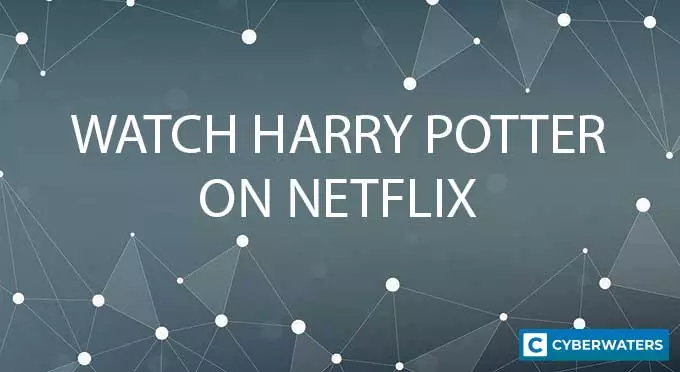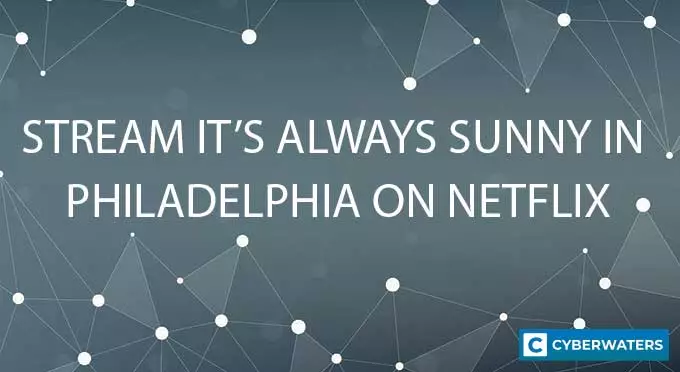How to Increase uTorrent Download Speed
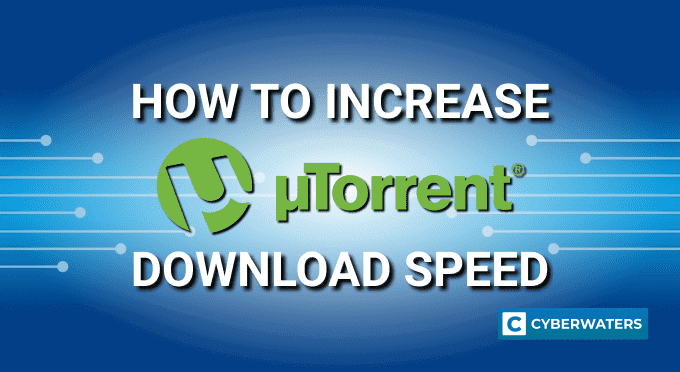
Used by more than 150 million people, uTorrent is one of the most widely used BitTorrent clients across the globe. While the software is ideal for downloading torrents, there are some tactics you can use to make it faster. You might experience slow speed when downloading, instability issues, or sudden drops to zero Mbps.
There are many ways that you can improve your torrent download speed and make uTorrent faster. From optimizing your connection to adjusting your torrent client, it doesn’t take much technical knowledge to fix this issue. On this page, we’ll go over the most effective ways for increasing your torrent downloading speed.
Why Is My uTorrent Speed Slow?
Your torrent download speed might be slow due to several reasons. Here are the most common reasons why your torrent downloading speed is slow:
- Your Internet Speed – The Internet plan you’re paying for may have a cap on the amount of data you’re able to consume each month or offer low Mbps download rates. The best way to fix this is by getting a higher Internet speed plan.
- Few Seeders and Too Many Leechers – Seeders are the number of people who have the complete file that you’re able to download from. Leechers are those who are also downloading the file. Files with more seeders and fewer leechers give better download rates.
- ISP Throttling Your Bandwidth – Some Internet Service Providers throttle your bandwidth when doing things like streaming or downloading torrents. A VPN for uTorrent can get around bandwidth throttling, otherwise, you’ll need to find a better ISP that doesn’t have this policy.
Other possible reasons for slow uTorrent downloads include your firewall getting in the way, your uTorrent settings, and your Wi-Fi connection. These things can all be adjusted, which we’ll cover in the following sections.
Test Your VPN Knowledge – Take A Quiz!
How To Make uTorrent Download Faster on a PC
If you’re primarily using a desktop computer to download torrent files, you can increase your download speed through various methods. To help you find the most efficient one, we’ll cover each of them in detail below. With that in mind here are the best ways to increase uTorrent download speed on your PC:
How To Make uTorrent Download Faster
- Use a Wired Connection to Boost Internet Speed
- Download Torrent Files With More Seeders
- Don’t Have Many Simultaneous Active Downloads
- Allocate Bandwidth to the Torrent File
- Manually Select Bandwidth Allocation
- Enable UPnP Port Mapping
- Add a Firewall Exception
- Add More Trackers
1. Use a Wired Connection to Boost Internet Speed
Using a wireless connection to download torrents is undoubtedly convenient. But, it doesn’t provide you with the best downloading speed. With that in mind, if you’re annoyed by slow downloads, consider switching to a wired connection.
Connecting your desktop computer to your router or modem directly with an ethernet cable will almost certainly increase your maximum download speed. Plus, this is a fairly simple step to take before you try other methods anyone can try out. It can improve your download speed, and you don’t need any technical knowledge to do this.
2. Download Torrent Files With More Seeders
Since more seeders mean faster download speeds, it stands to reason that a file with more seeds will improve uTorrent speeds. Most torrent sites let you arrange your search results by seeders, with the files that have more seeds being at the top and those with fewer further down on the list.
If your uTorrent download speed is slow on a specific torrent, see if you can find a comparable file with more seeders and fewer leechers. Many torrent sites will have multiples of the same file, so find the one with the best seeder/leecher ratio and choose it instead. Of course, don’t compromise your device’s security for the sake of a better torrent speed. Add only verified and safe files to your uTorrent client.
3. Don’t Have Many Simultaneous Active Downloads
No matter how fast your Internet connection is or how many seeders you have when downloading files in your torrent client, you’re still limited by your maximum download rate. So, a simple method for ensuring you have the best possible downloading speed when downloading torrent files is to minimize the number of active torrents.
Ideally, keep your maximum number of active torrent files to one. When the file is finished, the next queued file will begin downloading. You can still add several files to your uTorrent client, but create a queue for each torrent file.
To set up one active download at a time, take the following steps:
- Select Preferences from the Options dropdown menu in uTorrent.
- Open the Queueing menu.
- Set the Maximum number of active downloads to one.
4. Allocate Bandwidth to the Torrent File
This tip is applicable if you decide to skip the previous tip and have multiple torrent downloads active. When downloading multiple files at once, you can give priority to certain files by allocating more bandwidth to them.
By doing so, the files you want first will download quicker, and the lower priority files will take up less bandwidth and come in a little slower. Allocating bandwidth is easy in uTorrent, it requires you to:
- Right-click the file you want to allocate bandwidth to.
- Hover over Bandwidth Allocation to open the menu.
- For files that need to download quickly, choose High, and for less important files, choose Low.
5. Manually Select Bandwidth Allocation
To go one step further, adjusting the bandwidth allocation settings is another way to get your uTorrent speed up. There are several uTorrent settings you can adjust in the Bandwidth menu that could help increase uTorrent’s speed.
The first setting you need to change is Global Upload Rate Limiting. Too high of an upload rate could make your uTorrent download speed slow down. However, setting your upload speed too low can also affect speeds. Ideally, you want to set it to about 70% to 80% of your maximum upload speed.
Next, you should make sure your Global Download Rate Limiting is set correctly. This setting affects how quickly you can download a file. For example, if it’s set to 1,000Kbps, then your download speed will be limited to 1Mbps. In uTorrent, setting the download rate to zero will set it to unlimited speed. This should improve uTorrent’s speed by giving you the highest possible download rate your connection will allow.
Finally, you can adjust the number of connections. The best numbers to use will vary depending on your Internet, but too many connections could lead to overload. You don’t need to adjust the number of upload slots per torrent.
A little trial and error with different numbers will yield the best results. However, setting your global maximum number of connections to 150 and the maximum number of peers to 100 could help increase uTorrent speeds.
To adjust your bandwidth allocation, you’ll need to:
- Click Options in uTorrent and select Preferences.
- Go to the Bandwidth tab.
- Under Global Upload Rate Limiting, set your maximum upload rate to around 70% to 80% of your max upload speed.
- Now, set your Global Download Rate Limiting to zero.
- In Global maximum number of connections, type in 150, or test different amounts to find the ideal connection number for you.
- For the Maximum number of connected peers per torrent option, you can either test out different numbers or just opt for 100.
6. Enable UPnP Port Mapping
Continuing with the more advanced tips, you can also enable UPnP port mapping to help your torrent clients forward ports more efficiently. Keep in mind, not every torrent software will have this option. But, as we’re focused on uTorrent software primarily, you can utilize this option to make uTorrent faster.
Here’s how to enable UPnP port mapping:
- Open uTorrent, click the Options dropdown menu, and select Preferences.
- Go to the Connection tab.
- Check the box next to Enable UPnP port mapping.
- Click the box next to Enable NAT-PMP port mapping.
- Hit the OK or Apply button.
7. Add a Firewall Exception
In some cases, your Windows Firewall might be the reason why your Utorrent download speed has dropped to zero. This can happen if your firewall is blocking incoming connections to your BitTorrent client. Fortunately, this is relatively easy to do with uTorrent and involves a few steps. Here’s how to add uTorrent to your Firewall exceptions:
- Go to the Options menu and click Preferences.
- Click the menu labeled Connections.
- Check the box next to Add Windows Firewall exception
- Hit the Apply or OK button to confirm the action.
8. Add More Trackers
The more seeders you have the faster your file will download. A good way to increase the number of seeders is by adding more trackers to a particular download. You can find lists of active uTorrent trackers through a simple Google search. Once you have the torrent trackers you’d like to add to a download, follow these steps:
- Right-click on the file you’re adding trackers to and open Properties.
- Copy the trackers and paste them under Trackers. There’s no need to worry about adding duplicate trackers but try not to erase the ones that are already present. Separate each tracker with an empty line.
- Click the OK button.
How to Increase uTorrent Speed on Android
There are a few things you can do to ensure you’re getting the best possible download speeds as an uTorrent Android user. In fact, some of the methods mentioned above are viable on the app as well. These include choosing the best torrents with the most seeders and adjusting the bandwidth settings.
You can also download over a fast Wi-Fi network rather than using data. To ensure you get the maximum download speed, change the bandwidth settings in Android:
- Open the uTorrent app and go to Settings.
- In the Bandwidth menu, go to Download Limit and slide it to Max KB/s.
- Open the Upload Limit slider and lower it to around 20 KB/s.
- Tap the Set button.
How to Speed Up uTorrent With a VPN
Bandwidth throttling is when your ISP intentionally limits your bandwidth and effectively leads to a slow download speed. BitTorrent protocols are a common target of bandwidth throttling, directly affecting your uTorrent download speeds. However, there is a simple solution to bypassing the effects of bandwidth throttling and increasing your Internet download speed — using a VPN.
A capable VPN encrypts Internet traffic and allows torrent users to torrent files even without their ISPs knowing about it. As your ISP will have no idea what services, websites, or applications you’re using, throttling your download rates will be impossible.
Furthermore, using a VPN protects you from fines and prosecution when downloading copyright-protected materials through torrenting sites. It is important that you always use a VPN whenever you download torrents. If you use a VPN with ad blocking capabilities, you can also get rid of annoying uTorrent ads.
Which Strategies Work Best?
Any of the above strategies can be utilized as speed improvement methods, but some work more consistently than others in terms of improving uTorrent speeds. The quickest and most effective method to bring an end to slow uTorrent download speeds is to add more seeders.
This can be done by choosing a file with more seeders and fewer leechers and by adding trackers to your download. Adjusting settings such as bandwidth and using a wired connection can also be quite effective ways to increase download speed.
To quickly download a single file, make sure to allocate more bandwidth to it and put any other files you may be downloading into the queue. You need to make sure that uTorrent always has a firewall exception as well. Lastly, port forwarding can be used to speed up both seeding and downloading.
Hopefully, you’ve found these tips helpful in making your uTorrent client perform better. Depending on the specific issue that caused your speeds to be slow, these tips can increase your Internet speed several hundred percent. Of course, if you’re looking to increase BitTorrent download speed or improve your torrent speed on any other torrent client, many of the above-listed tips still apply.

| 🌐 Website: | nordvpn.com |
| 🏢 Headquarters: | Panama |
| 📍Servers/Countries: | 5800+ servers in 60 countries |
| ₿ Accepts Cryptocurrency | Yes |
| 💸 Deals & Coupons | Get 68% off + 3 months extra |
Cybersecurity and VPN researcher