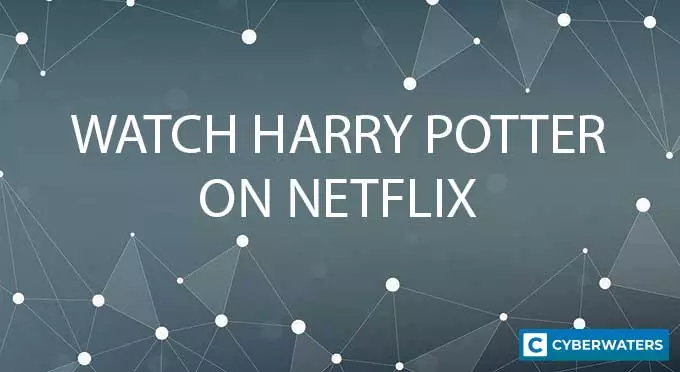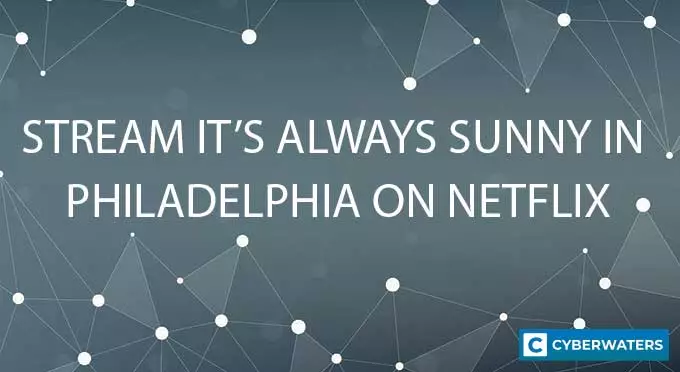Turn Off VPN: How to Disconnect VPN on iOS, Android, Win, Mac, Linux
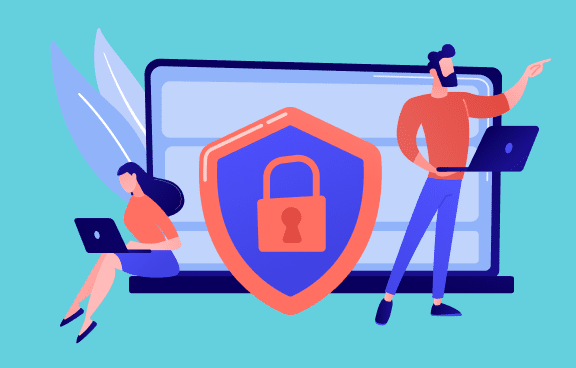
Turning off your virtual private network (VPN) is ideally not recommended as it can make you vulnerable online. A disconnected VPN stops protecting you from cyber threats such as hacking and snooping. As a result, your device, your personal information, and web traffic can all be intercepted and misused. This is especially the case when you’re on a public Wi-Fi network.
However, you may need to pause or stop your VPN in some cases. These can include troubleshooting network issues, installing new software, or playing an online video game. I sometimes disable my VPN while updating my operating system, especially if it’s a large update.
Whatever may be your reason, if you’re looking to temporarily switch off your VPN, here’s a multi-platform guide. We’ve covered Windows, Apple, and Linux operating systems across devices. These steps apply to all major VPN providers such as NordVPN, Surfshark and Atlas VPN.
How to Temporarily Disable (Pause) a VPN?
Before we see how you can turn off your VPN, let’s first take a look at how you can pause or temporarily disable it. This can be helpful in situations where you want to briefly switch to your regular network.
Only NordVPN has a great feature where you can pause VPN for 5, 30, and 60 minutes (one hour). The benefit of this feature is that the VPN automatically turns back on after the duration.
- Open the VPN application on your device.
- Disconnect the VPN by tapping or clicking on the on/off switch.
- Your VPN is now turned off
These steps help you to pause NordVPN on macOS, iOS, and Android. If you’re on Windows, just select Disconnect and choose how long you want the VPN to be paused.
Test Your VPN Knowledge – Take A Quiz!
How to Turn Off a VPN on Any Device? (Via the App)
On most devices, you can switch off your VPN directly from the app. Every VPN provider has a power button in their app which can be used to turn the software on and off.
- Open Network & Internet settings.
- Select VPN from the menu on the left.
- Toggle the installed VPN and switch it off.
Depending on the VPN provider, this switch may be labeled Disconnect, On/Off, or Turn On/Off. Or it may simply be the default I/O power button. Whatever device you’re using, this process will be similar for all.
However, some VPN apps may still run in the background, using your device’s memory and data resources. To completely stop your VPN application, do this:
- iOS: Go to the App Switcher, choose the app, and swipe up.
- Android: Go to the app info of the VPN app and select Force stop.
- Windows: Open Task Manager and end the VPN task(s) under Processes.
- macOS: Select Force Quit from the Apple menu, choose the VPN app, and select Force Quit.
If you’re troubleshooting network issues, you may need to restart your device to completely turn off the VPN.
Turning Off VPN in Only One Device Out of Two
Do you want to disable the VPN on your phone but want to keep it active on your computer? Do you use the same provider for both?
Simply switch off any one device using the steps outlined above. This action will not shut the VPN on your other device as switching on/off happens at the device level. Unless you are using a VPN router.
How to Turn Off a VPN on an iPhone or iPad?
Disabling the VPN client on your iPhone or iPad is easy and takes only a few seconds. Here’s how:
- Go to Settings of your iPhone
- Select General.
- Toggle the switch next to VPN.
- Now your VPN is turned off on iPhone
Doing this will instantly switch off your iPhone’s VPN. It doesn’t matter whether you have a third-party VPN like Surfshark installed or manually set up a proxy. You can access additional VPN settings in the same menu. The steps are similar for all iPhone versions, including iPhone 13.
Alternatively, you can go to your VPN application and turn it off as explained in the first section above.
Pro Tip #1: Check if you have any active downloads or streaming sessions before disabling your VPN to avoid interruptions.
Pro Tip #2: If you use NordVPN, you can pause your VPN for an hour instead of disabling it. This helps you regain protection automatically if you tend to forget to turn it back on.
How to Disable a VPN on Android Devices?
Turning off VPN on your Android smartphone is similar to how you do it on iOS devices. Just follow the steps below:
- Go to Settings on your Android phone.
- Select Connections or Network.
- Select VPN and switch it off.
The settings will vary depending upon the make of your Android phone and OS version.
How to Switch Off a VPN on Windows 7, 10, 11?
On Windows, we recommend switching off the VPN via the app as it’s easier (jump to the first section). However, if you still want to do it the long way, here’s how:
- Open Network & Internet settings.
- Select VPN from the menu on the left.
- Toggle the installed VPN and switch it off.
If you’re on Windows 7 or lower such as Windows XP or Vista, I recommend switching it off via the VPN app.
How to Stop a VPN on a MacBook?
Disabling your Mac’s VPN is easy. Just follow the steps below:
- Go to System Preferences on your Apple computer
- Select Network
- Select VPN on the left panel
- Click on Disconnect.
- Now your VPN is turned off
How to Disable a VPN on Linux (Ubuntu)?
If you’re using OpenVPN on Linux, simply follow the steps below to switch it off:
- Open the Linux Terminal (command line).
- Type in sudo killall openvpn
- Execute the command
There is more than one way to turn off VPN on a Linux system much like how there are several ways to set one up. Depending upon your Linux OS version and type (Debian, for instance), steps may vary. If you’re unsure, contact customer support of your VPN provider.
How to Disable a VPN on a Router?
Turning off the VPN on your home or office router is easy. Just follow these steps:
- Access your router settings (via router’s IP address or mobile app)
- Search for the VPN settings
- Disconnect the VPN
Please note that switching off the VPN on your router disables it for all the connected devices too.
How to Disable a VPN on Firestick (Amazon Fire TV) or Samsung Smart TV?
Follow these steps below if you’re running a VPN app in your Fire TV or Samsung smart TV system. Check out our smart TV VPN guide if required.
- Open the VPN app on your Firestick or smart TV.
- Click on the power switch to turn it off.
- Now your Smart TV VPN is disabled
These same steps apply to smart TVs like Android TV or Samsung TV, and Roku too.
Why Disable VPN: Reasons to Temporarily Turn Off VPN
You may want to pause or temporarily disable your VPN for various reasons.
Troubleshooting your network
Sometimes a VPN may disrupt your connection to the web. This can happen due to an error with the VPN software, adapter malfunction, or a base network error. In any case, such issues can be resolved by resetting the network adapter or the entire device. To do so, you’ll need to restart your VPN.
Run software or play games online
Sometimes software and video games may refuse to connect to their servers over a VPN, requiring you to switch it off for a few seconds and then reconnect.
This may sound safe to you as you’re only switching off your VPN for a few minutes. However, this interval may be enough for hackers to intercept your web traffic, especially if they’ve been tracking you.
Pro Tip #3: While shutting off your VPN to play games online may be tempting, I recommend getting a faster VPN instead. Consider AtlasVPN which has optimized servers for such purposes.
Speed up your internet
As we know that VPNs tend to throttle internet speed, disconnecting it momentarily can give you back your original network speed. This is helpful when you want to download a large file quickly.
Bypass website filter blocks or geofences
This might sound ironic but it’s still a possibility. Although one of the key applications of VPNs is to circumvent geofences, sometimes websites do actively block VPN IP ranges. While you may be using a VPN to simply hide your IP address, you may end up being punished by websites nonetheless.
In such cases, your options are either to change your VPN server or temporarily disable the VPN. Other options include upgrading your client or changing your provider. (Here’s a buying guide to help you choose the best VPN just in case.)
Is It Safe to Turn Off VPN?
No, it is not safe to turn off your VPN on public Wi-Fi as it removes privacy protection and other security covers from your connection. However, if you’re a regular web user on your home network, turning off your VPN client for some time is fine.
A paused VPN takes you back to your pre-VPN state. When your VPN is disconnected, you will:
- Lose encryption and tunneling functions
- Be vulnerable to cyberattacks and privacy intrusions
- Not be able to access geo-blocked content
- Not be able to bypass streaming site geofences
- Have your IP address out bare in the open
These are the reasons that highlight why web surfing with a VPN is worth it. If you have to shut off your VPN for some reason, get it done quickly and turn it back on. An hour of switched-off VPN should be enough for most activities.
FAQs on Disabling VPN
Here are answers to some commonly asked questions about turning off a VPN.
How long should I ideally turn off my VPN?
You should keep your VPN switched off for as short a time as possible. Less than 1 hour is a safe period.
If I don’t use my VPN for a month, am I eligible for a refund?
No, you won’t get a refund as your VPN subscription will continue to run. You may contact your VPN provider for further clarification. If your VPN provider offers a 30-day money-back guarantee, you may use it to claim a full refund. However, please be sure to read the terms and conditions. Most VPNs do have such a policy.
Can I switch off VPN only for specific applications?
Yes, you can use the split tunneling feature to shut off VPN for some applications. This feature allows the VPN client to prevent selected applications from connecting to the private network. Only a few reputable providers such as NordVPN provide this feature.
Can I use the kill switch to shut off my VPN?
No, a kill switch is meant to shut off your internet when there is an issue with your VPN. On the contrary, you can try deactivating your kill switch to restart your VPN connection afresh.
Can I just uninstall the VPN to disable it?
Yes, uninstalling the VPN application will permanently disable it.
How do I deactivate a VPN?
Use the steps mentioned in the above sections to deactivate your VPN. Deactivation could also either mean deleting your VPN account or uninstalling it from your device. If you want to uninstall your VPN, do it the same way you would for any other app on your device. To deactivate your VPN subscription and account, contact customer support of your VPN provider.
What do you mean by pausing a VPN?
Pausing a VPN means temporarily stopping it for a predefined amount of time. Pausing will stop the VPN for that period and then turn back on automatically.
Final Thoughts on Disabling VPN
Most VPN users don’t need to disable their VPN, but if there is ever a need, this guide will help. Disabling your VPN has obvious risks so you should do it only when absolutely needed. Otherwise, it’s best to always stay connected.
In my opinion, the best way to approach VPN disabling is to just pause it briefly. As noted above, we recommend NordVPN as it has a one-hour pause feature that should work for most needs.
VPN and privacy researcher