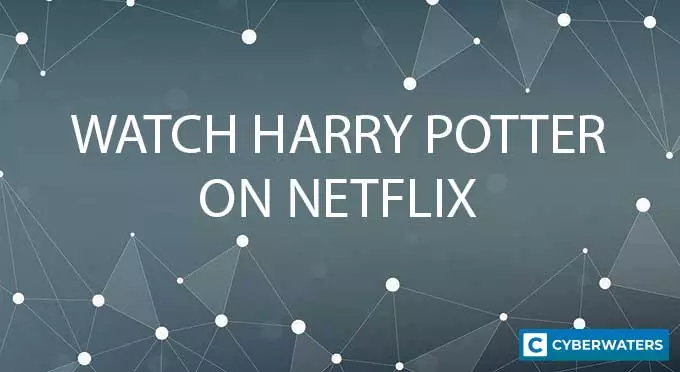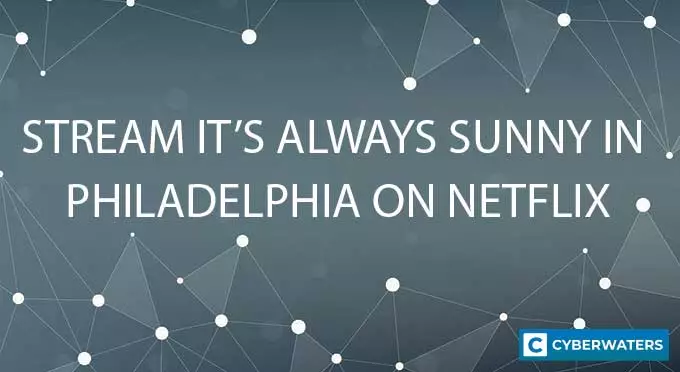Does PrivateVPN Support Port Forwarding in 2024?
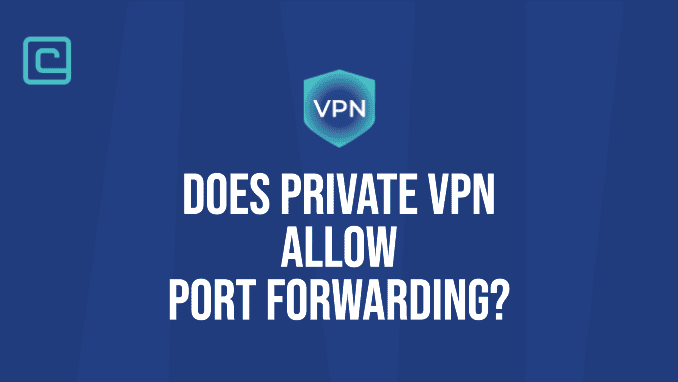
PrivateVPN is the best VPN with port forwarding.
or check out PrivateVPN Port Forwarding Alternatives
Its port forwarding feature is automatically enabled, so you get assigned ports whenever you connect to a server. Moreover, some of its servers open all ports, while others only open one per server.
Of course, there’s much more to know besides this, including how to pick between these two options and how to set up port forwarding with PrivateVPN. In this PrivateVPN port forwarding guide, I’ll show you how to set up PrivateVPN for port forwarding and go over everything you should know about using this feature.
PrivateVPN Port Forwarding – Static and Dynamic Options
PrivateVPN offers you two ways of utilizing its port forwarding feature, which makes it a very user-friendly VPN for this activity. Firstly, you can use the standard static servers, meaning that you’ll share with other users. This is so-called “static port forwarding”, in which you will share the same static IP address as other users connected to the same server.
I don’t recommend using these servers for port forwarding, as they aren’t as safe as the following option. More precisely, this is because other users connected to the same server could expose your real IP address through the open port.
Additionally, PrivateVPN also has dynamic port forwarding, which is the smarter pick to use. With this option, you can connect to PrivateVPN’s dedicated IP address and open all ports at once.
That said, as these dedicated IP addresses are dynamic, the IP you get for your connection is temporary. Every time you start a new session, the server will change the assigned IP address.
Test Your VPN Knowledge – Take A Quiz!
How to Set up Private VPN Port Forwarding?
As PrivateVPN supports both static and dynamic port forwarding, I want to cover both options and let you decide which one you want to use. The setup process is fairly straightforward, and most steps are similar, so you don’t need extensive technical knowledge for either option.
How to Use PrivateVPN To Open Ports
As I’ve mentioned earlier, PrivateVPN will automatically assign a random port when you connect to one of its servers. So, all you have to do to get this random port is to pick a server you want to connect to. Here’s how to do it in a few quick steps:
- Log into the PrivateVPN app.

- Click on the Change button.

- Navigate to the All Servers section and pick a server to connect to.
- After connecting to a server, expand the app by clicking on the Advanced View button.

- In the Dashboard section, look at the Port Forwarding line to see the randomly assigned port.
How to Open All Ports With PrivateVPN Port Forwarding?
Opening all ports in your PrivateVPN client requires a few different steps, but the process is mostly similar. Here’s how to open all ports using PrivateVPN’s dedicated IP addresses:
- Go to the Dedicated IP section in the server menu.
- Select a server and connect to it. (Preferably, pick a nearby server with the lowest ping for best performance)
- Go to the Dashboard section and check if the Port Forwarding feature states “All”.
- If yes, you can start forwarding ports without configuring any of your torrent client’s settings manually.
Do You Need Port Forwarding When Torrenting With PrivateVPN?
Port forwarding is not an absolute requirement for torrenting, but it can significantly enhance the performance and overall experience. Torrenting relies on peer-to-peer connections, where your torrent client communicates with other peers to download and upload files.
Without port forwarding, your torrent client can still function and download content using outgoing connections, but it may encounter certain limitations. Port forwarding allows incoming connections to reach your device more efficiently, enabling a more direct and seamless exchange of data between peers. This can result in improved download and upload speeds, as well as a more stable and reliable torrenting experience.
However, some users may not need port forwarding if they are on a well-configured network or if there are plenty of seeders available for the torrents they are downloading. Additionally, some modern torrent clients and routers can perform various NAT traversal techniques to optimize P2P connections without explicit port forwarding.
How to Configure PrivateVPN Port Forwarding for Torrenting?
Ok, so you’ve connected to a server and received a random port. But, how can you actually utilize PrivateVPN’s port forwarding feature in your torrent client and start downloading? Here’s how to configure your torrent client for PrivateVPN port forwarding:
- Copy the randomly assigned port in the PrivateVPN app.
- Open your torrent client (I’m using µTorrent in this example).
- Go to Options and click on Preferences.
- In the newly opened tab, navigate to the Connection section.
- Enter the port you got randomly assigned in the PrivateVPN app.
- Make sure to enable UPnP and NAT-PMP port mapping and click on Apply to finish the process.
- Use a port checker to see if you’ve successfully opened the port.
What Are PrivateVPN Port Forwarding Alternatives?
In this expert’s opinion, PrivateVPN is the best VPN with port forwarding. That said, if you want to explore a few alternatives, there are a handful of trusted options you can try out. Here are my top VPN port forwarding picks you can use instead of PrivateVPN:
- Private Internet Access — PIA is the best alternative for those who want a provider other than PrivateVPN. PIA’s apps offer fantastic port forwarding support and are very customizable. However, this VPN doesn’t support port forwarding on its US servers, so it’s not the best pick if you’re from this country.
- PureVPN — PureVPN’s client site offers intuitive port forwarding options where you can manually open as many specific ports as you want. The apps include separate filters for port forwarding servers, making it easy to pick the best options to connect to. Still, like all other alternatives, PureVPN has a drawback. In this case, you have to pay an additional monthly subscription to use the port forwarding feature.
- ExpressVPN — ExpressVPN is always a secure and trustworthy pick. This robust VPN is one of the few top-tier services to offer port forwarding. That said, it only allows you to set up this feature on a compatible router, as there still isn’t any in-app support for any of its covered platforms.
Related Articles
- Does Surfshark Allow Port Forwarding?
- Does NordVPN Support Port Forwarding?
- Is PureVPN Port Forwarding Good?
- How to Port Forward With ExpressVPN?
PrivateVPN Port Forwarding FAQs
Can PrivateVPN’s port forwarding improve torrent speeds?
Yes, port forwarding can potentially improve torrent speeds. Torrenting relies on P2P connections, and port forwarding allows incoming connections to reach your device more efficiently, as the torrent client can receive data directly from other peers.
Does PrivateVPN port forwarding work with OpenVPN?
Yes, PrivateVPN port forwarding works with the OpenVPN protocol. The service supports three OpenVPN configurations. These are OpenVPN (TUN+UDP+1194), OpenVPN (TUN+TCP+443), and OpenVPN (TAP+UDP). I recommend using the first configuration.
Is PrivateVPN’s port forwarding safe?
PrivateVPN’s port forwarding feature is generally safe as long as the user follows standard security practices. Most importantly, you should focus on using the provider’s dynamic port forwarding servers, as these are safer than standard static ones.
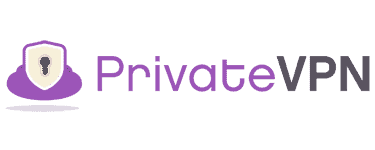
| 🌐 Website: | privatevpn.com |
| 🏢 Headquarters: | Sweden |
| 📍Servers/Countries: | 200 servers in 60 countries |
| ₿ Accepts Cryptocurrency | Yes |
| 💸 Deals & Coupons | Save 85% Now! |
Cybersecurity and VPN researcher