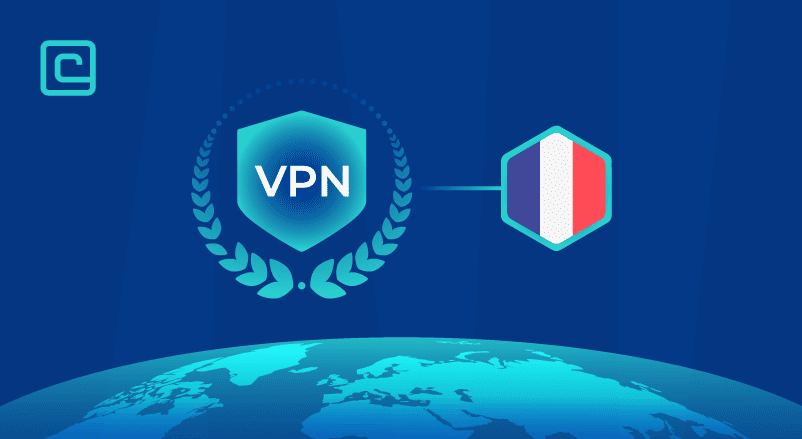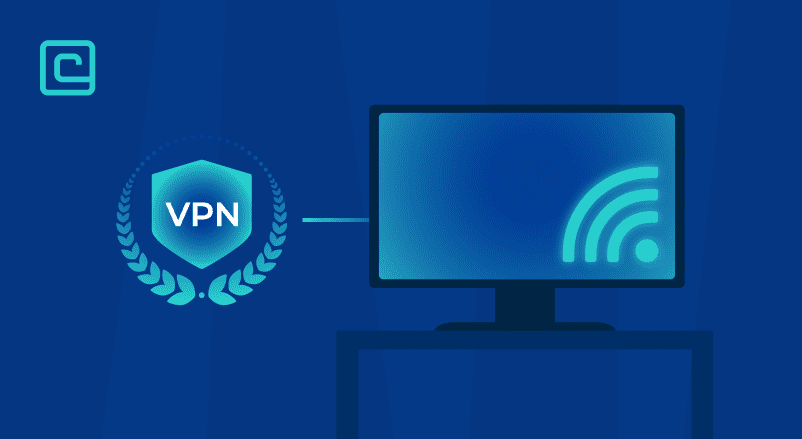Why Does My VPN Keep Disconnecting? (Quick Fixes)

VPNs are excellent security tools, and top providers usually work very well. As in they provide fast speeds, apps that work well, and excellent torrenting and streaming support. However, even the best VPNs sometimes experience connectivity issues.
So why do some VPNs keep disconnecting?
Your VPN keeps disconnecting due to slow internet connections, an outdated VPN client, and that you’re using a very distant server. VPNs can also disconnect due to an overloaded port, overcrowded server, or DNS and high ping issues.
We’ll cover the most common reasons why VPNs keep disconnecting in this article. We’ll tell you what exactly causes the disconnects and how to fix them. Also, we’ll recommend a few top VPNs that provide the most stable connections on the market.
Looking for a VPN that works in 99.9% of cases?
14 Main Reasons Why a VPN Keeps Disconnecting
Based on our experience and research, these are the most common 14 reasons why a VPN won’t stay connected:
1. The VPN Client Is Outdated
If you’re using an outdated VPN client, you’ll likely experience frequent disconnects. That’s because an outdated app is likely to experience bugs and software issues that cause VPN disconnects.
How to fix this:
The solution is obvious and simple — update the VPN client to the latest version. You can either do that inside the VPN app, or by downloading the newest version of the VPN client from the VPN provider’s site.
2. Your VPN Connection’s Ping Is Too High
The ping represents how long it takes for your device to communicate with a web server, in this case, the VPN server. If the ping is too high, your connection is likely to drop. Your VPN connection ping will almost always be high if you connect to a very distant server, like on the other part of the world.
How to fix this:
Connect to a nearby VPN server to lower the ping — servers in your country will provide you with the lowest ping. If the VPN has a quick-connect feature, you can also use it, as it will automatically connect you to the fastest server for your location.
3. You’re Experiencing Issues with the VPN Protocol
A VPN protocol is a set of rules that determine how a VPN connection is established. Sometimes, software issues might cause conflicts with a VPN protocol. So, your VPN will keep disconnecting and connecting as long as you use said protocol.
How to fix this:
Choose a different VPN protocol — you can usually do that inside the VPN app’s connection settings. Try to stick to secure protocols like OpenVPN, WireGuard, and IKEv2/IPSec. If the VPN provider has an option that makes the VPN app automatically choose the best protocol for your device, enable it.
4. You’re Using an Overcrowded VPN Server
An overcrowded VPN server means that there are too many active users connected to it. When you connect to an overcrowded server, your speeds will be very slow, or the VPN will keep disconnecting.
How to fix this:
Connect to a different VPN server, ideally one with a low server load. VPN apps usually display the server load using the percentage symbol. For the best results, we recommend aiming for 30–40% or less.
5. You’re Using the UDP Communications Protocol
If you’re using the OpenVPN protocol, most VPNs will let you choose if you want to use the protocol over the UDP or TCP communications protocol. Many VPN users pick UDP, as it provides much faster speed than TCP. However, UDP is also less stable, so it might cause the VPN connection to keep dropping.
How to fix this:
Switch from the UDP communications protocol to the TCP communications protocol. Most VPNs let you do this inside the VPN protocol settings.
6. The VPN Uses an Overloaded Port
A port is a number assigned to a network protocol that’s used for online communications. Each VPN protocol uses different ports to access the web. VPN protocols that use multiple ports, like OpenVPN or WireGuard, might sometimes use overloaded ports. That results in slow speeds or dropped connections.
How to fix this:
Some VPNs will let you change the port used by a protocol inside the VPN app’s connection settings. We recommend asking the VPN provider which ports you should use. VPNs that don’t let users change ports usually don’t use overloaded ports, as they use stable ports by default.
7. You Reached the VPN’s Device Limit
Most VPN providers limit you to a specific number of simultaneous connections — the industry average is around 5–7 connections. When you go over the VPN provider’s device limit, they’ll usually display a warning message. However, some VPNs might also prevent you from connecting to a server or drop your VPN connection.
How to fix this:
Disconnect one of the other devices connected to your VPN account, which you’re not using. You can normally do that inside your VPN account’s dashboard. Alternatively, get a VPN with unlimited connections, like Surfshark for example.
8. The VPN Is Experiencing DNS Issues
Most VPNs use their own DNS servers to prevent DNS leaks, which can leak your browsing traffic. However, sometimes, a VPN provider’s DNS servers might not communicate with your device well, which can result in disconnects.
How to fix this:
Change your device’s DNS settings to make it use a different DNS server (that’s also safe). We recommend using either Google Public DNS (8.8.8.8 and 8.8.4.4) or OpenDNS (208.67.222.222 and 208.67.220.220).
9. You Have Other VPNs Installed on Your Device
If you have multiple VPN apps installed on your device, the VPN you’re currently using might experience network driver issues. If that happens, you’ll either not be able to connect to a server or the VPN will disconnect every few minutes or seconds.
How to fix this:
Uninstall all the VPNs you are not using, and only keep the VPN app you’re currently using installed on your device.
10. Your Device’s Battery-Saving Mode Is Enabled
Some devices have battery-saving modes that might interfere with VPN connections. For example, they might forcefully shut down VPN apps or connections when your battery is getting low.
How to fix this:
Turn off your device’s battery-saving mode. Here’s how to do it on the most popular platforms:
| Device | Battery-Saving Mode Name | How to Disable Battery-Saving Mode |
|---|---|---|
| Android | Power saving | Go to Settings > Battery and device care > Battery and disable Power saving. |
| iOS | Low Power Mode | Go to Settings > Battery and turn off Low Power Mode. |
| macOS | Low power mode | Open the Apple menu and head to System Preferences > Battery > Power Adapter and disable Low power mode. |
| Windows | Battery saver | Head to Start > System > Battery and disable all Battery saver options. |
11. Your Mobile Device’s Network Switching Settings Are Enabled
Mobile devices have network switching settings that make them switch to mobile data if a WiFi network is too unstable. If those settings are enabled on your device, they can cause a VPN to keep disconnecting.
How to fix this:
Disable your mobile device’s network switching settings. Here’s how to do it on iOS and Android:
| Device | Network Switching Setting Name | How to Disable Network Switching |
|---|---|---|
| iOS | Wi-Fi Assist | Go to Settings > Cellular or Settings > Mobile Data and turn off the Wi-Fi Assist option. |
| Android | Switch to mobile data | Go to Settings > Connections > Wi-Fi > Advanced and disable the network switching option. |
12. Your Antivirus or Firewall Is Getting in the Way
Antivirus programs or system firewalls can interfere with a VPN connection. If these security tools scan or filter a VPN connection too much, they might cause it to drop very frequently.
How to fix this:
The easiest fix to simply whitelist the VPN program inside the antivirus or firewall software. Do not disable the antivirus or firewall, as that is a security risk.
13. Your Internet Connection or Device Are Experiencing Issues
Your device might experience hardware failures that stop the VPN from establishing a connection. Or your internet connection might experience issues that lead to VPN disconnects — like a weak WiFi signal.
How to fix this:
If you’re dealing with device issues, try using a different device to see if you can connect to the VPN. If that works, you might need to contact the manufacturer of the faulty device. If you’re experiencing connection problems, try restarting your router or moving closer to the router if your signal is too weak. If that doesn’t solve the problem, contact your ISP to see what the issue is.
14. Your ISP Is Blocking Your VPN Connections
This might happen if your ISP doesn’t want its customers using a VPN or if you live in a restrictive country. What happens is that the ISP uses network analysis methods to detect and drop VPN traffic.
How to fix this:
To solve this issue, you need to use a VPN that provides obfuscation, a feature that hides VPN traffic. If your VPN has obfuscation, just enable it before you connect to a VPN server. If it doesn’t, switch to a VPN that has obfuscation, like NordVPN or Surfshark.
Test Your VPN Knowledge – Take A Quiz!
5 Top VPNs with Stable Connections
We tested 20+ popular VPNs to see which ones provide the most stable online experiences. Based on our results, these are the 5 most stable VPNs on the market:
1. NordVPN

| 🌐 Website: | nordvpn.com |
| 🏢 Headquarters: | Panama |
| 📍Servers/Countries: | 5800+ servers in 60 countries |
| ₿ Accepts Cryptocurrency | Yes |
| 💸 Deals & Coupons | Get 68% off + 3 months extra |
NordVPN is the best option if you’re looking for a VPN that provides round-the-clock stability. We had our team connect to 10+ servers and keep the connections running over the course of 2 days. During that time, our team surfed the web, watched videos, and downloaded large files. We never experienced a dropped connection during our tests.
Plus, in the rare event that you do experience connectivity issues, NordVPN provides ways to troubleshoot them. You can easily switch between protocols and also enable obfuscation (if you think your ISP is blocking your VPN traffic). This provider also has 5,000+ servers in 55+ countries, so it’s really easy to connect to nearby servers to avoid high ping.
In addition to that, NordVPN also offers excellent value. It provides high-end security features, including a twice-audited no-logs policy and RAM-only servers. It also has Threat Protection, a feature that blocks ads and protects you from malware.
What’s more, this VPN works with top streaming sites like Netflix and Hulu, provides blazing-fast speeds, and has very user-friendly apps. 24/7 live chat is also available if you ever need urgent support.
NordVPN has very affordable plans and it backs each purchase with a 30-day money-back guarantee.
If you’d like to read more about this VPN, check out our full NordVPN review.
Pros
- Thousands of lightning-fast and well-optimized servers
- Unblocks all the major streaming sites
- Fully supports Torrenting and P2P
- Strict no-logs policy and RAM-disk servers
- Ad blocker and malware protection features
- Robust security features and military-grade encryption to protect you from DDoS attacks and other online threats
- 24/7 live chat support
- 30-day money-back guarantee
Cons
- Only 6 simultaneous connections
- No free trial
2. Surfshark
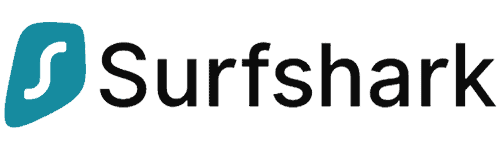
| 🌐 Website: | surfshark.com |
| 🏢 Headquarters: | The British Virgin Islands |
| 📍Servers/Countries: | 3,200+ servers in 100 countries |
| ₿ Accepts Cryptocurrency | Yes |
| 💸 Deals & Coupons | Save 84% Now! |
Surfshark’s connections always remained stable in our tests, and we actually used this VPN on 10+ devices. That’s possible because this provider allows unlimited connections, meaning you can use it on as many devices as you want. So if everyone in your family needs a reliable VPN, this provider is a good pick.
With Surfshark, you can switch between 3 protocols (WireGuard, OpenVPN, and IKEv2/IPSec) and you also get obfuscation. Plus, its Nexus feature regularly changes your IP address throughout the VPN session to provide better privacy. What’s more, the Nexus feature does that without disconnecting you from the VPN. You also get access to 3,200+ servers in 90+ countries, so it’s extremely simple to find and use nearby servers.
On top of that, you get excellent security. Surfshark has CleanWeb, a good ad blocker that gets rid of ads and blocks malicious sites. The provider also has RAM-only servers. Also, for a small extra cost, you can get access to a really good antivirus and a data breach monitoring tool.
Surfshark also has very fast speeds, excellent streaming and P2P support, and user-friendly apps. It also has 24/7 live chat and an in-depth support library.
This provider has really affordable plans and comes with a 30-day money-back guarantee.
To read more about this VPN service, check out our Surfshark review.
Pros
- A very affordable VPN provider
- Unlimited simultaneous connections
- Ad-blocking feature
- Unblocks streaming platforms
- Ad blocker and malware protection features
- A fast and light WireGuard protocol
- Allows split-tunneling and has a multi-hop VPN feature
- No-log policy and robust security features
- GPS spoofing on Android devices
- 30-day money-back guarantee
Cons
- No free version
- Does not allow P2P seeding
3. Atlas VPN
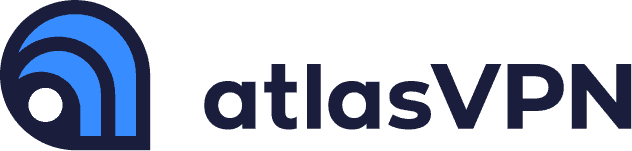
| 🌐 Website: | atlasvpn.com |
| 🏢 Headquarters: | United States |
| 📍Servers/Countries: | 1000 servers in 49 locations |
| ₿ Accepts Cryptocurrency | Yes |
| 💸 Deals & Coupons | 85% OFF + 3 Months FREE! |
Atlas VPN has very stable connections and allows unlimited devices. Also, it comes with a free plan that has good security and speeds but is pretty limited overall. The free plan limits you to 2 connections and 5 GB per month, which could be enough for browsing a few sites.
We strongly recommend upgrading to this provider’s paid plans, as they are super cheap. Upgrading to the paid plans gets you unlimited data. Also, you get strong security features, like Tracker Blocker, which blocks ads and malicious websites. There are also SafeSwap servers, which rotate your IP addresses without disconnecting you from the VPN server.
Speaking of servers, this provider has 700+ servers in 35+ countries, so you don’t need to worry about dealing with overcrowded servers. We also ran tons of speed tests on servers in 10+ countries, and the slowdowns were always minimal.
This VPN also comes with servers that are optimized for streaming, so it’s harder for streaming sites to detect and block this provider. It also has beginner-friendly apps for almost all major platforms. Live chat is available, but only to the paid users — free users only get email support, but it’s still pretty responsive.
Atlas VPN backs each purchase with a 30-day money-back guarantee.
Want to learn more about this provider? Check out our hands-on Atlas VPN review.
Pros
- Very affordable plans and it has a free version
- Fast Speeds
- Helpful against an ISP throttling your connection
- Unlimited device support
- WireGuard protocol, DNS leak protection, and strong security features
- Torrenting-friendly
- Unblocks streaming services
- 30-day money-back guarantee
Cons
- Limited Linux app
- Based in the US
- Not so many servers
4. PrivateVPN
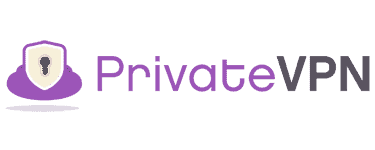
| 🌐 Website: | privatevpn.com |
| 🏢 Headquarters: | Sweden |
| 📍Servers/Countries: | 200 servers in 60 countries |
| ₿ Accepts Cryptocurrency | Yes |
| 💸 Deals & Coupons | Save 85% Now! |
PrivateVPN has minimalistic apps, which makes it very easy for beginners to get used to this VPN. On average, it won’t take you more than 1–2 minutes to get started with this service. Also, this VPN has very stable connections, as we never experienced connection drops while using it to surf the web over the course of a few days.
On top of that, PrivateVPN comes with obfuscation, called Stealth VPN. So, it can help you bypass VPN traffic blocks — especially in restrictive countries. Plus, it also has an app-based kill switch, which shuts down selected applications if the VPN disconnects. We tested that kill switch 10+ times by manually disconnecting from the VPN, and it always shut down the apps we selected.
While this VPN only has 200+ servers, they are located in 60+ countries, so it’s really easy to connect to nearby servers to avoid high ping.
What’s more, this provider also offers excellent value. It works with all the popular streaming sites, and also allows torrenting on all of its servers. Furthermore, it has very fast browsing speeds and also comes with good 24/7 live chat support.
PrivateVPN has some of the cheapest plans on the market and comes with a 30-day money-back guarantee.
Pros
- Supports P2P traffic and allows port forwarding
- Unlimited bandwidth and great speeds
- Unblocks most streaming platforms
- Zero-logging policy
- Free Static IP servers
- A fast and light WireGuard protocol
- 10 simultaneous connections
- 30-day money-back guarantee
Cons
- Not as many servers as other VPN providers
- No split-tunneling
5. ExpressVPN

| 🌐 Website: | expressvpn.com |
| 🏢 Headquarters: | The British Virgin Islands |
| 📍Servers/Countries: | 3000+ servers in 94 countries |
| ₿ Accepts Cryptocurrency | Yes |
| 💸 Deals & Coupons | +3 months FREE! |
ExpressVPN provides excellent stability. We kept this VPN running for 24 hours straight while surfing the web, and we never experienced dropped connections. Our connections didn’t even drop when we connected to very distant servers with high ping.
Plus, we love that Ligthway, its proprietary protocol, resists network changes. So, your connection won’t drop when you switch from WiFi to mobile data and vice versa. Also, obfuscation is available on all servers, so ISPs can’t drop your VPN connections.
However, if — somehow — ExpressVPN keeps disconnecting for you, the provider offers great workarounds. First of all, it comes with many protocols, including OpenVPN, IKEv2/IPSec, and L2TP/IPSec. So, you can cycle between the protocols to troubleshoot connectivity issues. What’s more, you can use OpenVPN over TCP to make your connections more stable. In fact, if you do that, you’ll automatically use TCP port 443, which is a very stable port that doesn’t get overloaded.
On top of all of that, this provider also offers excellent streaming support, as it unblocks 65+ streaming services. It also has 3,000+ servers in 90+ countries and some of the fastest speeds on the market. It allows P2P traffic on all servers, provides high-end security features, and has user-friendly apps. Also, there’s 24/7 live chat.
ExpressVPN is a bit pricey, but we think it’s worth it because it offers really good value. Plus, it backs all of its plans with a 30-day money-back guarantee.
If you’re interested in reading more about this provider, please check out our full ExpressVPN review.
Pros
- Works with streaming
- Supports torrenting
- No-logs policy
- TrustedServer technology with RAM-only servers
- Premium security features
- 30-day money-back guarantee
Cons
- Expensive subscription plans
- Only 5 simultaneous connections
More VPN Connectivity Issues + Solutions
On top of a VPN that keeps disconnecting, you can also experience other connectivity issues while using a VPN. We covered all of them here and provided tips for each type of problem:
The VPN Can’t Access Streaming Sites
If you can’t unblock popular streaming sites with a VPN, here’s how to fix that:
- Try a different server — maybe the streaming site just blocked the server you’re using. Simply connect to a different VPN server in the same country as the content you want to unblock.
- Use dedicated streaming servers (if available) — these servers refresh their IPs more often to avoid detection. If these kinds of servers are present, always use them instead of normal servers.
- Use a different browser — your day-to-day browser likey has tracking cookies that reveal your real location, even if you use a VPN. Switch to a different browser to avoid that issue.
- Use incognito/private mode — in addition to using a different browser, we also recommend using its incognito/private mode. That way, tracking cookies are automatically deleted on exit.
- Get a dedicated IP address — It’s easier for streaming sites to detect and block shared IP addresses. If possible, get a dedicated IP, which is only used by you. Most VPNs provide access to dedicated IPs for a small extra cost.
If none of these tips work, you’ll need to contact the VPN provider to see what the issue is. If the support reps can’t help you, you’ll need to get a better VPN — ideally one that refreshes its IPs very fast, like NordVPN.
The VPN Has Slow Speeds
Here are the best ways to optimize your VPN speeds:
- Use a nearby server — connecting to a nearby server means your data takes less time to travel between your device and the VPN. That way, you get faster VPN speeds.
- Use a server with a low load — if the VPN displays the server load, always connect to a server with a low load. That way, you avoid slowdowns caused by server overcrowding.
- Use a fast protocol — some VPNs default you to OpenVPN, which unfortunately can cause noticeable slowdowns. Instead of OpenVPN, we recommend using much faster protocols, like IKEv2/IPSec and WireGuard.
- Use split-tunneling (if available) — this is a feature that lets you pick which apps use the VPN and which apps use your ISP. If you send fewer data through the VPN, your connections will be faster.
- Turn off background apps — web-connected apps running in the background will consume your bandwidth, which the VPN needs. So, turn off any online apps you are not using together with the VPN.
- Use a wired connection — WiFi is convenient, but a weak WiFi signal can really tank your VPN speeds. We recommend connecting your device to the router with an ethernet cable to get much faster speeds. On average, our VPN speeds were always 50–60% faster over a wired connection than over WiFi.
If none of these tips help, the issue might be on your end — namely, your original online speeds are too slow. In that case, the only solution is to get a faster internet plan.
The VPN Won’t Connect in a Restrictive Country
Restrictive countries (like China) block VPNs to prevent people from bypassing government censorship. If you plan on traveling to a restrictive country, the best way to bypass that issue is to install a VPN on your device before leaving.
However, if you’re already in a restrictive country, the best solution is to enable the VPN’s obfuscation feature (if it has one). That way, ISPs won’t be able to detect and block your VPN connections.
The VPN provider might recommend using specific servers in restrictive countries. If that’s the case, always use those servers instead of regular servers. Those VPN servers might refresh their IPs very fast to avoid IP blocks. If you still experience issues, we recommend contacting the VPN’s support team.
How to Fix a VPN That Keeps Crashing
If the VPN’s app keeps crashing, here’s how to fix that:
- Check the VPN client version — outdated software is always prone to crashing. If you’re not using the latest VPN app version, perform an update.
- Reinstall the VPN client — errors sometimes happen during the installation process. Reinstalling the VPN app might help.
- Restart your device — turning your device on and off can sometimes fix VPN software issues.
- Uninstall old VPN apps — VPN apps might conflict with each other. If you have old VPNs installed on your device that you no longer use, remove them.
What Happens If Your VPN Disconnects?
If your VPN randomly disconnects, it puts your privacy at risk. That’s because when it disconnects, the VPN suffers traffic leaks, meaning it stops encrypting your data and hiding your IP address. So anyone can spy on your browsing traffic and see your real location.
Luckily, most top VPNs provide a layer of protection against traffic leaks through a kill switch. That’s a feature that disables online access when the VPN won’t stay connected. So, your device can’t exchange sensitive data with the web unless a VPN secures it. That’s why you should never use a VPN that doesn’t come with a kill switch.
How to Fix a VPN That Won’t Connect at All
Most of the tips we mentioned in this article will help with this issue. If they don’t, try this:
- Check if your device is actually connected to the internet.
- Disconnect and reconnect to your WiFi network or your ethernet cable.
- Restart your router.
- Double-check your VPN login credentials to make sure they’re correct.
- Check if the VPN server you want to connect to is actually online.
- On mobile, make sure you grant the necessary permissions to the VPN app.
If that doesn’t work, we recommend contacting your VPN provider’s support team.
Why Does My VPN Keep Turning Off? The Bottom Line
There are tons of reasons why a VPN might keep disconnecting. Some of the most common ones include an outdated VPN client or connecting to a very distant server.
We covered the most “popular” reasons for frequent VPN disconnects in this article, but we’d also love to hear your input. If you think we missed any reasons why a VPN might disconnect, please let us know in the comments. We’d also like to hear which VPNs you think provide the most stable connections.
VPN and Privacy Expert