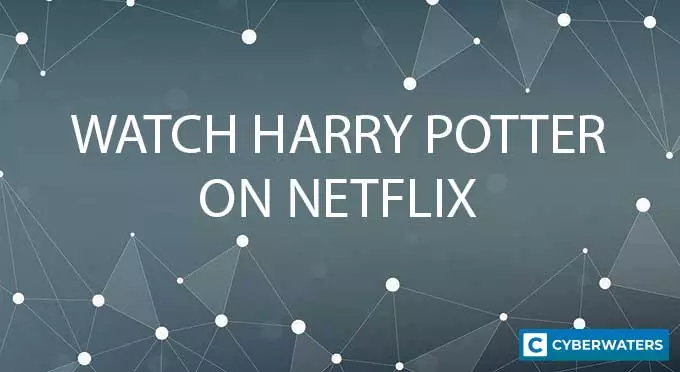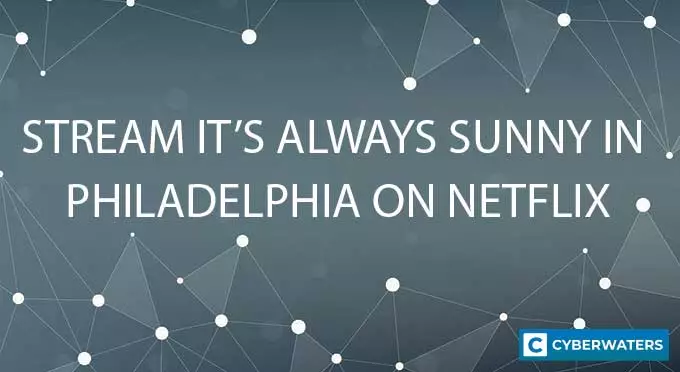Port Forwarding for Gaming Made Easy (Full Guide)
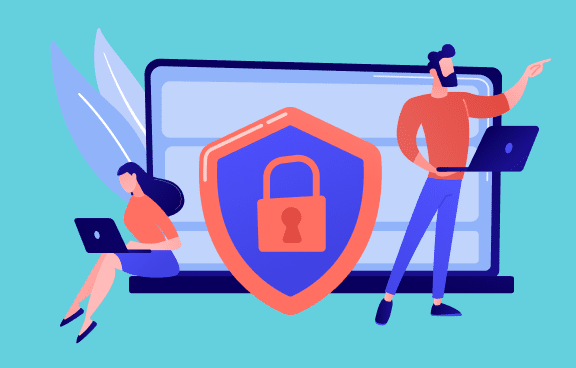
Key Takeaways
- You can set up port forwarding on your gaming device to reduce ping, host multiplayer games, or connect with other devices on older routers.
- You need a static IP to maintain port forwards between router reboots. Alternatively, use a VPN with port forwarding if you can’t enable static IPs on your network.
- Port forwarding isn’t inherently safe. Hackers may exploit open ports to expose your real IP. Easily fixed with firewall rules or properly configured port forwards.
Looking for a VPN for Gaming?
Without getting too technical, port forwarding creates a direct line of communication between two or more devices. In this case, your gaming console, mobile device, or PC – and different devices on the Internet. Using port forwarding for gaming allows you to connect with other players, host servers in multiplayer games, and even reduce ping in some cases.
Of course, forwarding ports comes with its own risks, especially if not properly configured. For example, it might allow incoming malicious connections to your device. Kind of expected when you make your gaming PC or console accessible to the outside world
No worries, though – we’ll offer a step-by-step guide on how to safely forward ports, including a port forwarding section for popular multiplayer games. We’ll also go over the benefits and give a more detailed explanation on what goes on “behind the scenes.”
Test Your VPN Knowledge – Take A Quiz!
What is Port Forwarding for Gaming?
For security purposes, routers reject any outside attempts to connect to your device. They do so with the help of NAT (Network Address Translation), which controls the flow of traffic from your home network to the Internet at large (and vice-versa).
You may have heard of NAT in relation to NAT types on your gaming console or PC. Open/Type 1, Moderate/Type 2, Strict/Type 3 – seem familiar?
Well, port forwarding basically lets you override NAT behavior. It tells your router to allow connections over specific ports (e.g. port number 27000 for Call of Duty: Warzone).
Think of it as allowing a ship to dock in a physical port. In this case, the incoming ship is your friend’s connection, which the “port commander” (the router) knows to let through.
What Does Port Forwarding Do for Gaming?
Understanding port forwarding is the first step to improving your gaming experience. But what does port forwarding do for gaming anyway? Well, as mentioned at the start:
- Port forwarding lets you host peer-hosted games on your console or PC. Elden Ring, Red Dead Online, and others that use peer-to-peer (P2P) connections.
- Forwarding ports can reduce latency in online games like Call of Duty or Minecraft. Since the two computers (or more) can connect to each other directly, you may see an overall improvement.
- If your router doesn’t have UPnP, port forwarding is required for other devices to connect to yours. Otherwise, your router’s NAT protocol will simply reject incoming connections.
Most routers nowadays use UPnP (Universal Plug and Play) to handle incoming connection requests. Whether it’s for gaming, VoIP calls, or torrenting, the feature will automatically open ports and close them as necessary.
Why You Need to Port Forward for Gaming
For older routers without UPnP capabilities, you’ll need to port forward games to connect to other players’ consoles or PCs. Essentially, you open up certain ports to specific devices on your network, allowing friends to join your game server.
You can also use this method if you have trouble connecting to remote servers for specific games. Port forwarding solves the problem by telling the router not to reject your IP address and port combination.
“Rust” is one such example. For the game server to accept external connections, you would need to port forward specific game ports (e.g. port numbers 28015-28016 on Windows).
With that out of the way, let’s see how to access your router settings and forward ports for PC games.
How to Port Forward on Your Router for PC Games
Before we begin, we recommend using an ethernet connection for port forwarding. Wi-Fi connections are typically less stable and may negatively affect your gaming experience – especially if you plan to host a peer-hosted game.
1. Access Your Router Settings
First, open up a web browser and type in your router’s IP address. For most routers, this IP address is 192.168.1.1 or 192.168.0.1. If neither works, try googling “[your ISP name] default gateway”, or add “192.168.1.1” to your search query.
In any case, you should reach a login page similar to this one.
Log in with your router account details. The default username and password is usually “admin”. If not, consult the sticker on your router, check on your ISP’s forums, or contact your ISP directly for these details.
You’ll need a static IP address for your port forward settings to continue working even after rebooting your router. It’s possible you can configure a static IP in your router settings, as seen below.
If your ISP doesn’t let you enable static IPs, consider using a VPN with port forwarding (such as PrivateVPN). This method also keeps your connection secure, and prevents ISP bandwidth throttling from ruining your gaming experience.
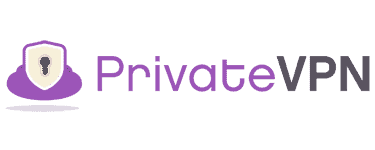
| 🌐 Website: | privatevpn.com |
| 🏢 Headquarters: | Sweden |
| 📍Servers/Countries: | 200 servers in 60 countries |
| ₿ Accepts Cryptocurrency | Yes |
| 💸 Deals & Coupons | Save 85% Now! |
2. Head to the Port Forwarding Section
Access the port forwarding section in the router settings. In our case, the section is named “Forward Rules”. You may need to click “New”/”Add” to create a new set of port forwarding rules.
3. Set Up Your Port Forwards
Follow these steps to set up a port forward for your desired game:
- Add a Mapping Name (e.g. the game you’ll forward ports for).
- Select the WAN Name and protocol (UDP or TCP).
- Select the Internal Host from the drop-down (you’ll see a list of devices on your private network). Pick your PC name and it should auto-fill your IP address. It should be in this format: 192.168.xxx.xx
- Insert the port numbers you want to forward in the Internal, External, and External Source port sections.
- Click Apply to save your settings. You may need to reboot your router as well.
If you did everything correctly, your settings should look like this. We used Call of Duty: Modern Warfare II for our example.
If your teammates live in the same area and have static IP addresses, you can add their public IP range to “External Source IP Address”. This will only allow their specific IPs to access your private network. Otherwise, leave it blank.
Port Forwarding for Specific Games
Want to set up port forwarding for a quick match? Now that you know how port forwarding works, here are some of the most popular games and a couple of oldies that benefit more from port forwarding:
- Call of Duty: Black Ops III – improved latency and better stability
- Fortnite – useful in case you can’t connect to the game at all
- Among Us – port forwarding is useful when you experience frequent disconnects
- Battlefield V – deal with connection issues and improve stability
- Call of Duty Warzone – enable port forwarding on your network to deal with NAT type issues
- Red Dead Redemption 2 – hybrid P2P system that benefits from port forwarding
Related articles:
Gaming Port Forwarding FAQs
We answer the most common questions about port forwarding we’ve seen online.
What Ports Should I Open for Gaming?
Every game uses a different port to connect to the Internet. The most common gaming ports include 3074 for Call of Duty, 27015 for Steam games, and 25565 for Minecraft.
How Do I Set Up Port Forwarding for Gaming?
Here’s a quick recap on how to set up a port forward through your router settings:
- Type in your router’s IP address in your browser (usually 192.168.1.1).
- Use your username and password to log in.
- Set up a static IP for your host device.
- Locate and access the port forwarding section.
- Enter your PC or gaming console IP address (host).
- Add in the TCP or UDP ports for your specific game in the proper boxes.
- Save your settings. Reboot your router if necessary.
Is Port Forwarding Safe for Gaming?
Port forwarding isn’t inherently safe. That’s because the process gives devices on your home network access to potentially malicious connections. If your device is infected with malware, it could also pose a danger to others connecting to your host machine.
Here are some tips for safe port forwarding while gaming:
- First, you’ll need a properly configured firewall. Set a firewall rule to monitor specific ports so you can see every device connected to the local network.
- Your router may also have advanced settings that only allow port forwarding for gaming sessions.
- Use up-to-date anti-malware to keep both you and other players’ devices safe.
Does Port Forwarding Reduce Ping?
Port forwarding can reduce ping for games that rely on a direct connection between multiple devices. Examples include peer-to-peer games like Minecraft, GTA Online, Red Dead Online, and indie games with a multiplayer mode.
If you connect directly to another player’s device, this will reduce latency. That said, if the game works on a hosted server, port forwarding won’t do much for your ping.
Does Port Forwarding Affect Other Devices?
Port forwarding only affects the device you set it up for. Other devices connected to the same network (such as your smartphone) will remain unaffected.
That said, other players connecting to your hosted server may be affected if your device is infected with malware. Install reliable anti-malware software to avoid such issues.
Should You Use Port Forwarding for Gaming?
If you want to host game servers (e.g. for Minecraft), then port forwarding is essential. The same applies if you have an older router without UPnP. Port forwarding may also help reduce ping in specific games that require P2P connections.
Of course, you could always use a VPN service to bypass your router’s NAT settings.
Related Articles
Conclusion
Understanding port forwarding for gaming can be a pain if you’re a beginner. First, your network needs a static IP to maintain your settings. Then you have to fiddle with router settings, ports, and think about how to secure your network against Internet threats.
It’s still a pretty useful tool for the online gaming world, though. Port forwarding can improve latency, fix NAT-type issues, let you host a server on your network, or allow you to connect to players on the Internet with an older router. Just make sure to follow our safety tips.
VPN Expert